Android - Pebble Essentials
Managing App
Pairing and Connecting Pebble
Testing a Connection
Forget a Pairing
Reboot
Recovery Mode
Factory Reset
Recovery Mode VS Factory Reset
Launch your Pebble app and make sure that your Pebble is successfully connected to your Android device. The Status will show in the top left corner of the app; if it says "Disconnected" simply tap there to reconnect.

Once connected, tap either "Get Watchfaces" or "Get Apps" to find what is available.
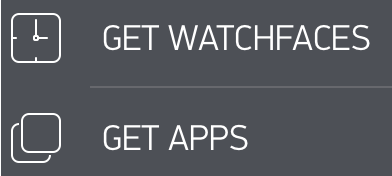
To download an app through your Pebble App
Tap the "Get Watchfaces" or "Get Apps" button. You'll be able search for apps by categories including Daily, Remotes, Games, Notifications, Tools & Utilities, Sports & Fitness, and Watchfaces. Each category will feature highlights of the best rated apps, Pebble staff picks, and most recently added.

Then simply tap the watchface or app that you're interested in and select whether to add it to Pebble and/or your App Locker. If Pebble, it will automatically download and sync to your watch. You can store up to eight (8) apps on your Pebble and your app can store additional apps you're interested in to your "App locker".
Some apps may require you to download a companion application from the Google Play store. If that is the case, the option to "Get Companion App" will appear in the Pebble Appstore when you select the watchface. Tapping it will link you directly to the application you need.
For more information about the Pebble Appstore, please click here.
To remove a watchapp
To view downloaded watchfaces, select "My Pebble" from the main Pebble App menu.
It will show you all apps currently on your watch as well as any saved to your App Locker. The apps currently active on your watch will be listed horizontally, with an icon and name, above your app locker. Tap the settings of any app you wish to remove and then select "Unload". The watchface or app will automatically be removed from your Pebble.

To delete a watchapp
To delete the app completely, find and tap the undesired app listed in the App Locker at the bottom of the "My Pebble" section. This time when the pop up appears, a small, orange button with a trash can will appear underneath. Tap that and confirm that you would like to remove it from your Locker.
Viewing watchfaces on your Pebble
To view a list of what you have downloaded directly on your Pebble, you can select "Watchfaces" from the main menu on your Pebble as well:

Otherwise, when you have a watchface selected, you can scroll through your other options using the up and down buttons.
If you have never paired your Pebble before, please click here.
Please note: If you are having a problem with watchapps not connecting, could you please make sure that the Pebble app is connected and running in the background of your phone? Watchapps, particularly those running on Javascript, will not be able to collect and relay the data they need if the Pebble app is not running.
Otherwise, launch your Pebble Android app  and look for the status in the top left corner. If it says that Pebble is disconnected, simply tap that section to attempt to reconnect it.
and look for the status in the top left corner. If it says that Pebble is disconnected, simply tap that section to attempt to reconnect it.
If it has not been paired, a pop-up will appear, showing the devices available for pairing. Find and select your Pebble.
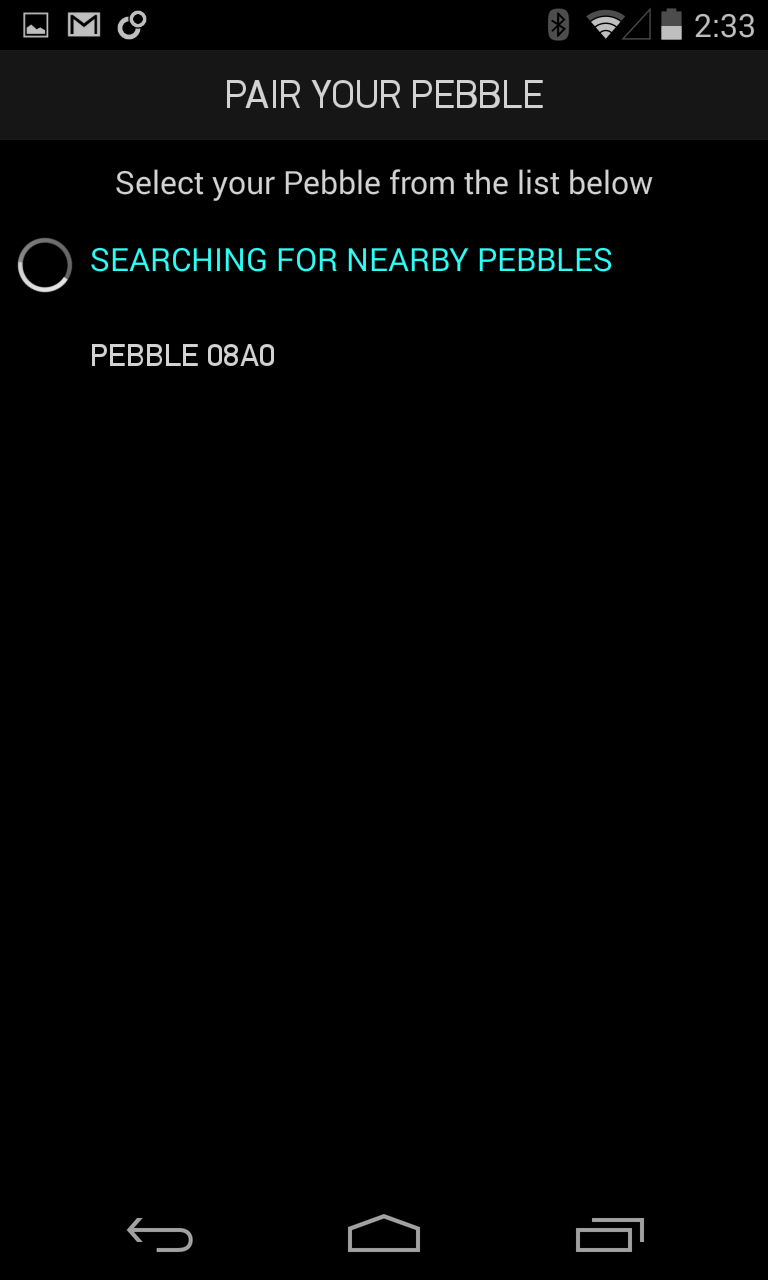
If your Pebble does not appear the first time, please try again. If it does not appear after a second try, please go into your phone and Pebble Bluetooth settings to unpair all BT devices. Instructions to unpair can be found below.
Confirm in your Android app and on the Pebble itself that you would like these two devices paired.

Pebble should then automatically connect to your Android device. If it does not, tap the status in the top left corner of the app to make the connection.
One way to test that your Pebble is correctly connected to your Android device is by sending sample notifications to your watch.

To do this, launch your Pebble app, tap the support button at the bottom of the app menu, then tap Test Notifications. You will have the option to send a sample Text Message, Phone Call, or Email to demo your watch.
Once you are finished with test notifications, hit the back button on your Android to return to the support menu.
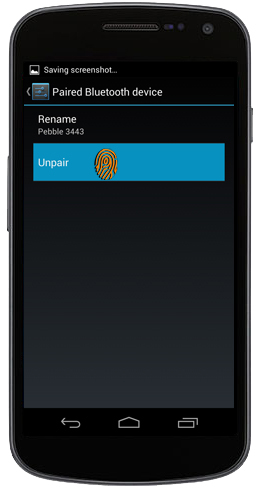
 Occasionally, if you are having trouble connecting with your Pebble, it is necessary to forget your pairing and start again.
Occasionally, if you are having trouble connecting with your Pebble, it is necessary to forget your pairing and start again.
To unpair devices, follow this path on your Pebble: Main Menu -> Settings -> Bluetooth -> [Device’s name] -> Forget.
To unpair Pebbles on your Android devices, go to Settings -> Wireless & Networks -> Bluetooth -> hold on [Pebble’s identifier] -> Unpair.
If Pebble becomes unresponsive or is not showing the changes that you have recently made, please try rebooting it to see if that solves the issue. To reboot Pebble, simultaneously hold the back, up, and select buttons for 10 seconds; the Pebble logo will briefly appear on the screen when it has successfully been restarted.

-
What is Recovery Mode?
 Recovery mode is one of the earliest, most stable versions (1.5.4) of firmware that we have for Pebble.
Recovery mode is one of the earliest, most stable versions (1.5.4) of firmware that we have for Pebble.
If your Pebble reboots three times or has unstable firmware, it will automatically go into Recovery Mode.You can also trigger it manually by holding down the Back, Up, and Select buttons simultaneously for approximately 30 seconds; once the screen says "Loading..." you may release the buttons.
-
When should I use Recovery Mode?
You should always try our other Troubleshooting suggestions first, but if nothing else seems to help an issue you're having with Pebble software, then recovery mode is the way to go.
-
How do I get out of Recovery Mode?
The first thing you'll have to do is make sure that the connection is completely severed on your Android device. To do this, unpair / forget Pebble on your phone and then restart it.
Once your device is turned on again, to get out of Recovery Mode and resume normal use of your Pebble, you will need to pair the devices again and update the firmware. To do this, follow the Getting Started Guide from Step 3 onwards.
-
What is Factory Reset?
Factory Reset restores your Pebble to factory setting (ie. it forgets pairings and removes apps and data you have stored on Pebble). Be very careful before you use it, because once Pebble has been reset, it cannot be undone. To restore your Pebble to factory settings, select Settings from the main menu, then choose Factory Settings, which is the very last option.


-
When should I use Factory Reset?
You should use Factory Reset whenever you feel like starting fresh with Pebble, or if you are going to re-gift or re-sell it, so that the new owner gets a clean Pebble.
Recovery Mode VS Factory Reset
-
What is the difference between Recovery Mode and Factory Reset?
The difference between the two is seen in your firmware and your apps. In Recovery Mode, your firmware goes back to an earlier version but your apps remain on your watch. Conversely, in Factory Reset, your firmware is not effected at all, but all of the apps, connections, and data saved on your Pebble are removed.