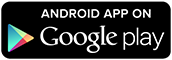Android - Getting Started
-
 Charge your Pebble
Charge your Pebble
Though it's not strictly necessary, we do recommend that you charge your Pebble during set up to make sure you can get the most out of your first use.
Whether or not you choose to give it a quick charge, you will need to turn on your Pebble.
Please press and hold any button on your watch for 6-10 seconds.
-
Download the Pebble app
Search the Google Play Store for the Pebble app or click on the image below for a direct link.
Please make sure that you have the latest version of the Pebble app downloaded. -
Enable the Bluetooth on your phone
If you forget to do this step before launching the app, it will prompt you to enable your Bluetooth. However, to help find and establish a connection with your Pebble quicker, it's best to have it enabled before launching your Pebble app.

-
Launch the app and create an account
Locate and open your Pebble app.
Upon launching your Pebble App, you'll need to select which Pebble you will be connecting. Once your Pebble is showing, tap the Continue button.
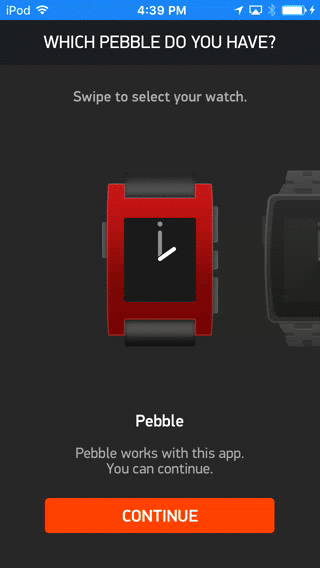
Next, you will be asked if you are a new or returning user.
If you're a new Pebbler, select the top option and the app will help you quickly set up an account for yourself. For more information about Pebble Accounts, please click here.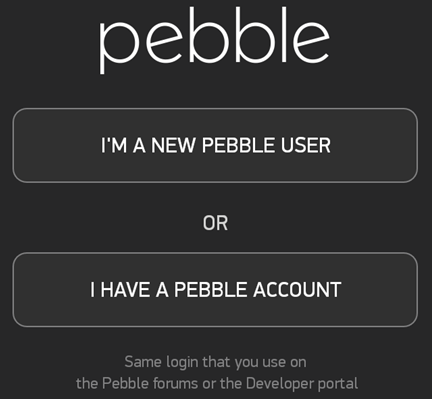
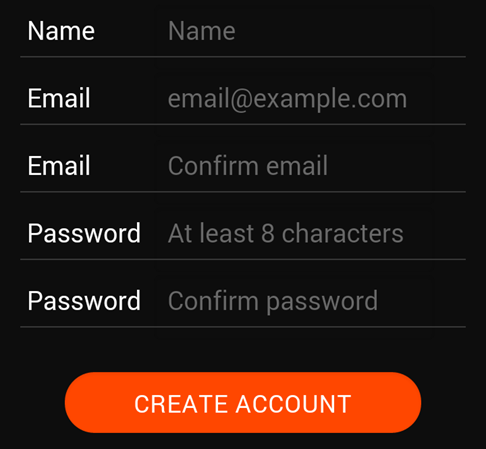
If already have an account with us, please tap the bottom button and sign in. If you can't remember your account information, simply click the "Forgot your password?" prompt beneath the Login button and you can have a new password token sent to your email.
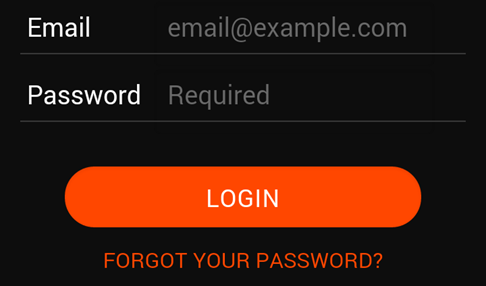
-
Pair your Pebble via Bluetooth
If you missed step 3 above, this is when you will be prompted by the Pebble app to enable your the Bluetooth on your Android. Tap Allow.

The Pebble app will begin searching for available Pebbles within 20-30ft of your phone.
Tap your Pebble when you see it listed on the screen.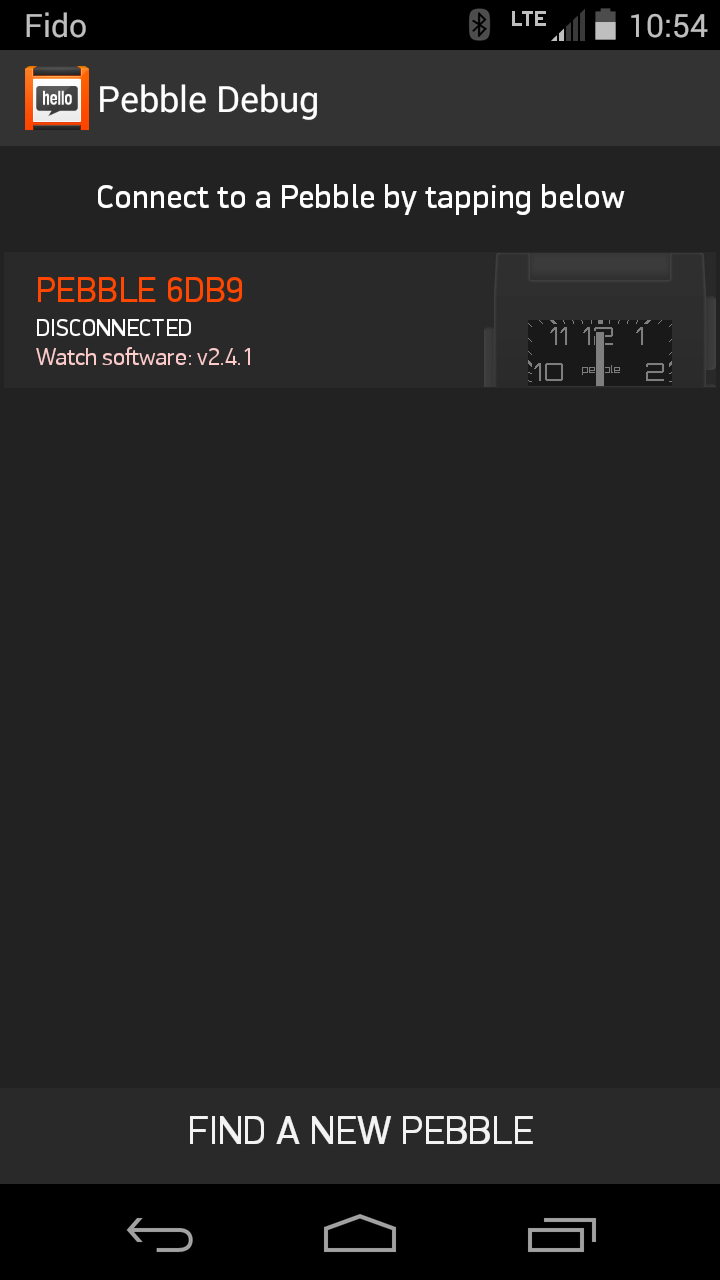
If more than one Pebble appears and you need help figuring out which one is yours, please click here.
If the app is unable to find your Pebble, please make sure that your Pebble is within Bluetooth range and tap the "Find a new Pebble" option at the bottom of the screen. If that does not work, please click here.
A pop-up will appear asking you to confirm the pairing. Tap "Pair" in the app, and press the Up button (the top button on the right-hand side) on your Pebble to confirm the connection.
-
Basic set up
Once successfully paired, the app will walk you through some basic set up:-
Checking for and downloading updated firmware (mandatory)
-
Scanning and upgrading any apps that may already be loaded on your Pebble (optional)
-
Recommendations of popular watchapps to download (optional)
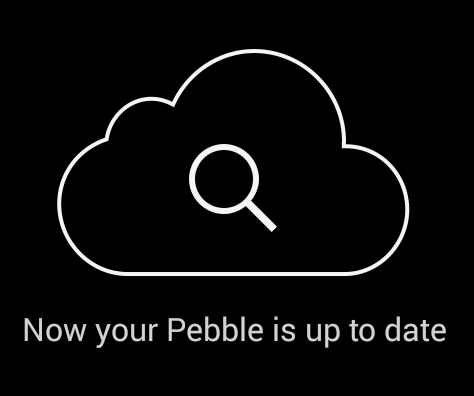
-
-
Enable notifications access
After updating and upgrading, you will be asked to grant Pebble access to your phone's notification service. This is a necessary step otherwise your Android will not allow notifications to be sent through to your watch.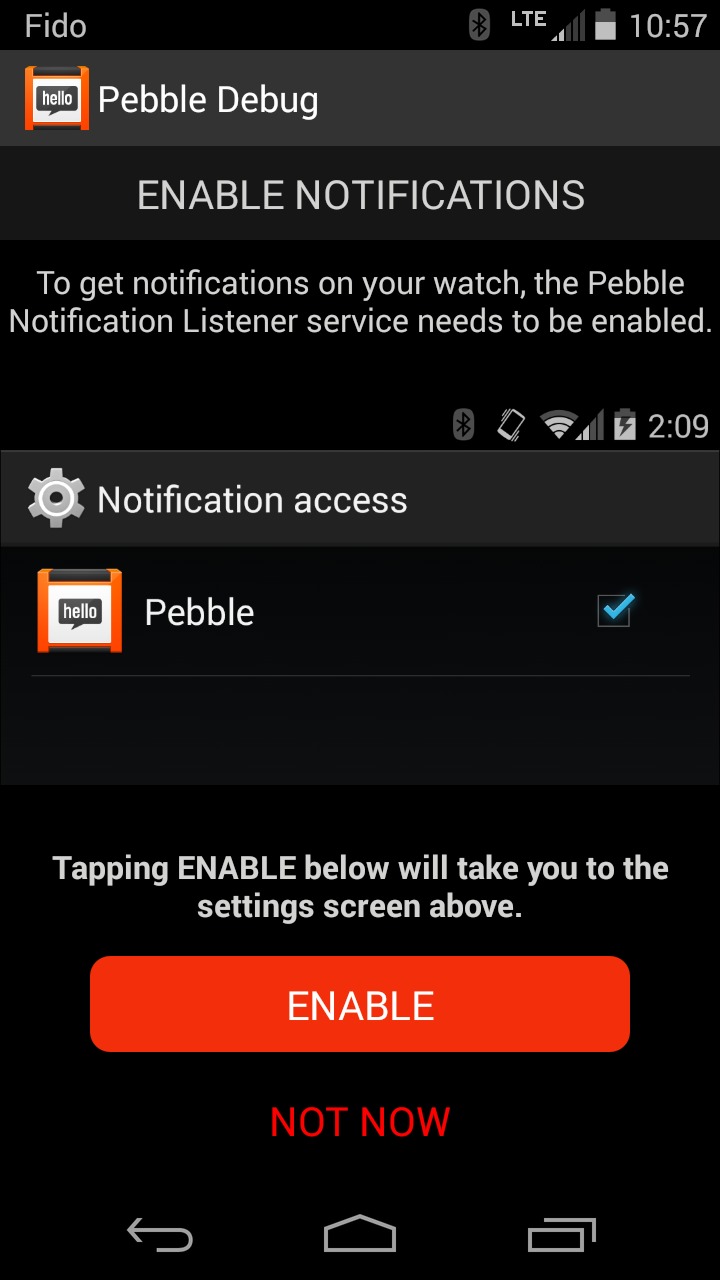
Click the orange Enable button and then check the box on the next page.
Once it's enabled, hit the back button to return to the set up flow.
-
Set up notifications
At this point you will be able to quickly set up which notifications you'd like to receive you to your Pebble. The basic phone notifications will be shown first, with all options checked by default. If you scroll to the bottom and tap "All apps", it will list all the apps currently on your phone.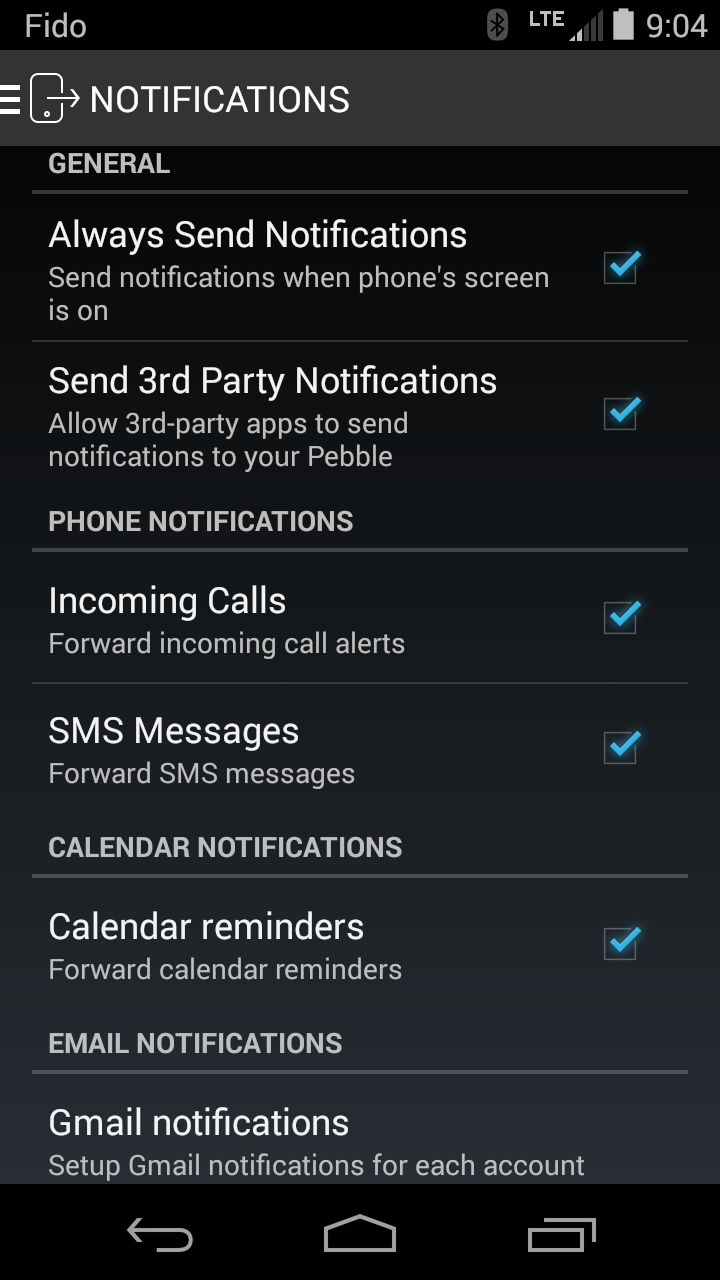
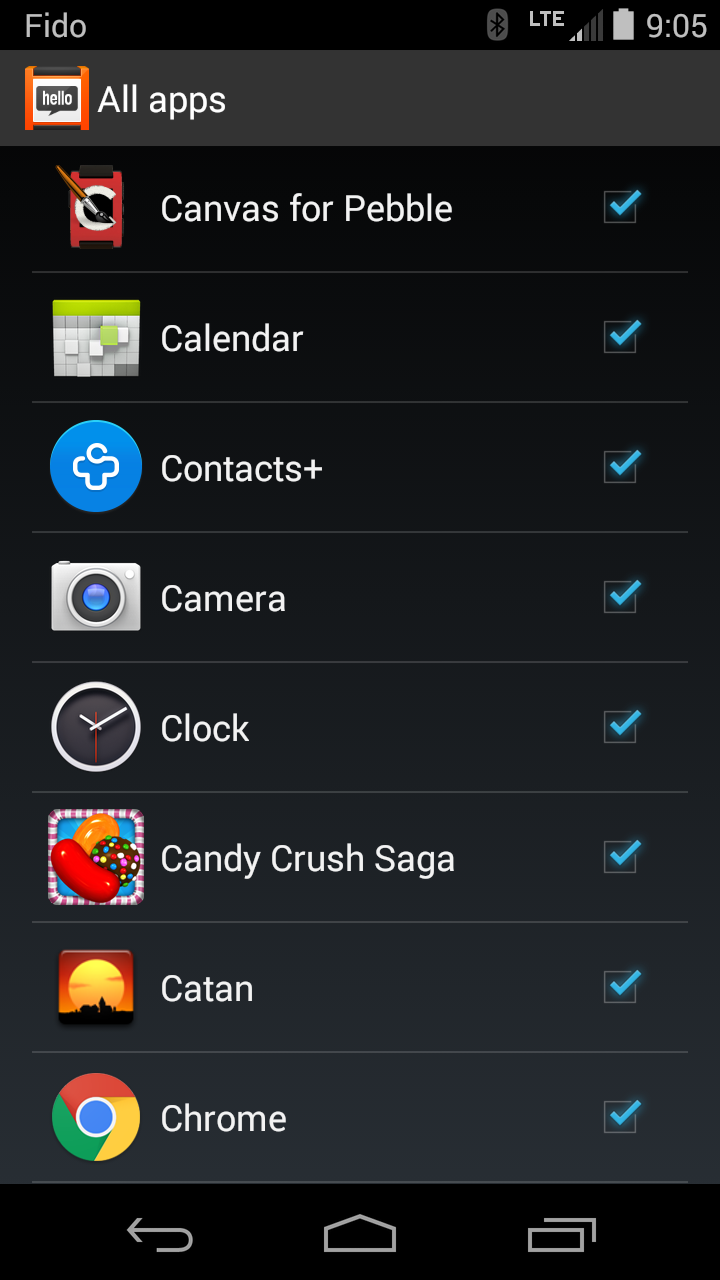
Please take a moment to look through them and uncheck apps that you do not wish to receive Pebble notifications about.
Click the orange Finished button when you've finished editing the notifications.
Test your pairing
-
To check your connection, and to see examples of the basic message notifications, you can send test notifications to your Pebble.
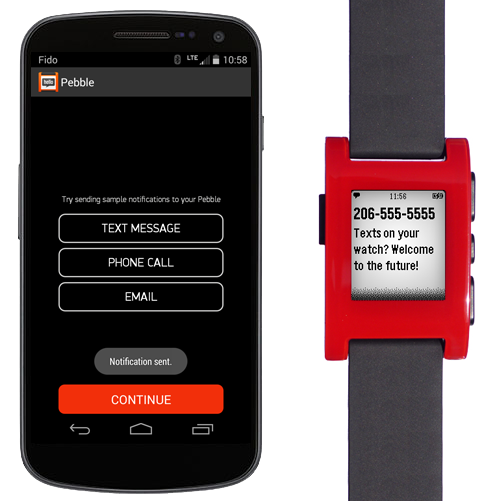
When you're finished testing, click the orange Continue button.
-
Enjoy and explore!
You can find the status of your connection listed in the top left corner of the app on your app. If it says “Pebble Disconnected” simply tap those words to connect. If you are still having trouble connecting, please click here.
You are now set up and ready to explore the your Pebble app! If it is your first time setting it up, the Pebble app will give you a brief walkthrough of the in-app features.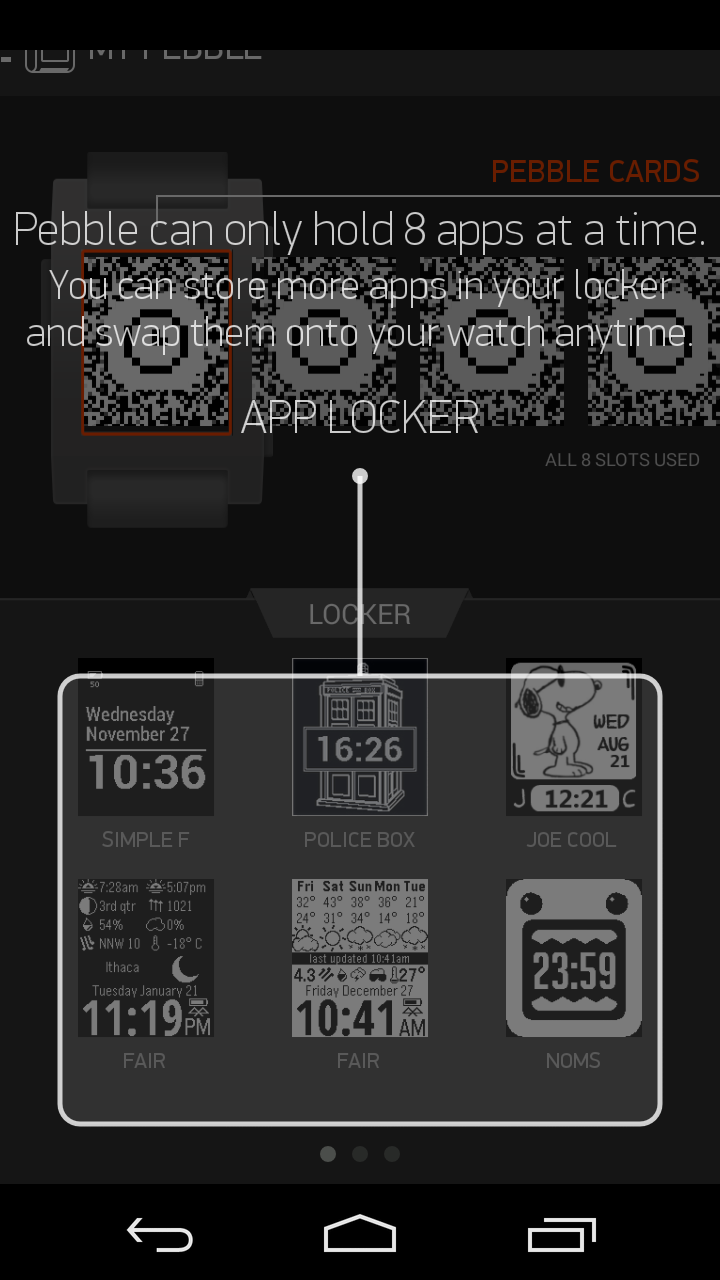
Tap the top left of the app to reveal the main menu. From there you can edit which notifications you would like to receive for Pebble (Notifications), choose a default music app for Pebble to control (Settings → Music), or browse our new appstore for awesome watchfaces and apps!
For help setting up notifications, please click here.
For more information about the Pebble appstore, please click here.