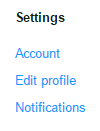Managing Your Pledge
Adding extra units to your tier
Changing your reward tier
Updating your payment method
Updating your email address and other account information
Providing your shipping address and ordering details
Cancelling your pledge
Troubleshooting
Changing your reward tier
Updating your payment method
Updating your email address and other account information
Providing your shipping address and ordering details
Cancelling your pledge
Troubleshooting
-
Click on the blue “Manage” button to the right of the introduction video or the blue “Manage Your Pledge” button that appears in the top banner when you scroll.
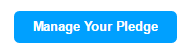
-
You’ll be shown details for your current tier. Click on the blue “Change your pledge” button at the bottom.
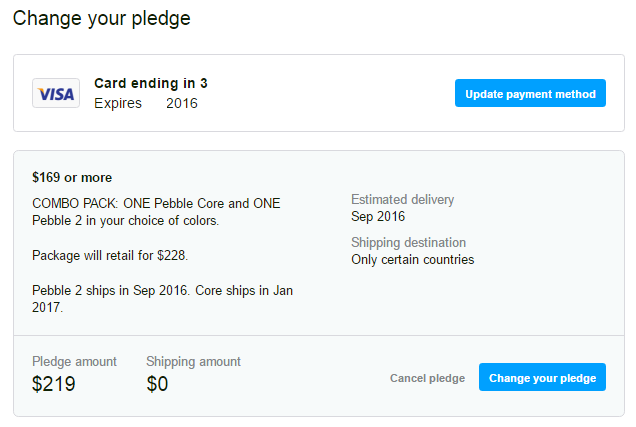
- Under “Pledge Amount” for your current reward, add the additional amount for the item or items you want to add
- Add $69 for each additional Core, $99 for each Pebble 2 and $169 for each Time 2
- Now you’ll need to add the shipping charge for the new item. If your pledge already has at least one of the product you add, please include $5 per extra item for shipping. If you have not already pledged for the product you add, US backers will need to add $10 and international backers $15.
- After you’ve added the amount to your current pledge, press “Continue” and “Confirm.”
- Your pledge has been updated! Now just wait until July, when we'll send you a survey to collect your address and color preferences.
-
Click on the blue “Manage” button to the right of the introduction video or the blue “Manage Your Pledge” button that appears in the top banner when you scroll.
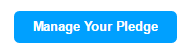
-
You’ll be shown details for your current tier. Click on the blue “Change your pledge” button at the bottom.
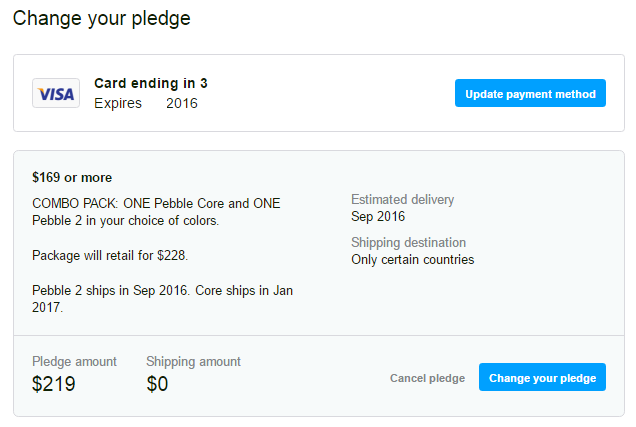
- Now all the tiers will be listed. Select your new tier, press “Continue” and “Confirm.”
- Your pledge has been updated!
-
Click on the blue “Manage” button to the right of the introduction video or the blue “Manage Your Pledge” button that appears in the top banner when you scroll.
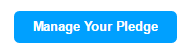
-
You’ll be shown the current method you’ve selected for your payment. Click the blue “Update payment method” button beside your card details.
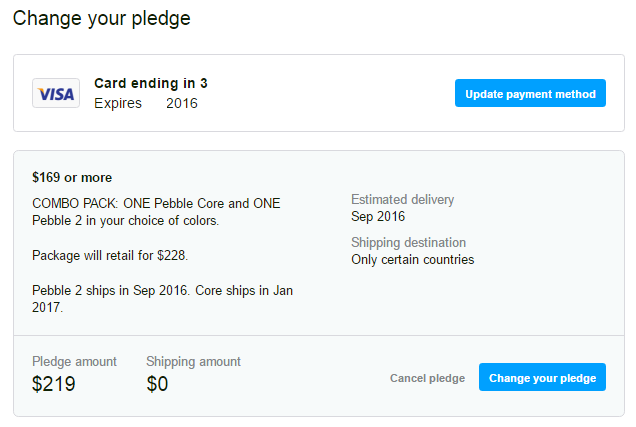
-
Choose between cards already associated with your account or “Use a new card.”
-
Kickstarter accepts Visa, MasterCard, American Express, or Discover.
-
Reminder: Payment will not be collected until the end of the campaign on June 30th. Please make sure that the card you’re using is in good standing for that day.
-
Visit Kickstarter.com
-
Click “Me” or your avatar in the top right corner.

-
Select “Account” under the Settings.
-
From here you will be able to update your email, password, and payment methods.
-
Please note: If you update your email address after the end of the campaign, please let us know at kickstarter@pebble.com. We will not be notified of the change to your account and will continue trying to contact you at the email used at the end of our campaign unless told otherwise.
-
After the conclusion of the campaign, we will invite backers to our Kickstarter Backer Portal to collect order details, including color selection and shipping address.
-
Keep an eye on our Kickstarter updates to find out when invitations start rolling out.
- Payment will not be collected until the end of the campaign, so you still have some time to make up your mind. Please be sure before cancelling any pledge, as we cannot restore backer position or place in a special pricing or early delivery tier once it reaches capacity. The “days to go” countdown is listed beside the video, if you would like to wait to hear more about the exciting new products and features from Pebble.
-
Click on the blue “Manage” button to the right of the introduction video or the blue “Manage Your Pledge” button that appears in the top banner when you scroll.
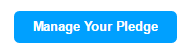
-
You’ll be shown details for your current tier. Click on the “Cancel pledge” option at the bottom.
-
Let us know why you’re cancelling (optional) and then click the Cancel button again to confirm.
I forgot my password, how do I log in?
-
Go here and click the 'Forgot your password?' link above the “Log me in!” button to request a password reset.
-
Enter the email address associated with your account and Kickstarter will send you an email with a link to reset your password.
A project I'm backing just succeeded and my pledge was declined. What do I do?
-
Log in to Kickstarter and click the “Fix payment” button in the banner at the top of your screen.
-
This will guide you through the process of changing your payment method.
-
Kickstarter will send you a reminder email every 48 hours with a direct link to correct the issue.
-
Backers only have 7 days to resolve payment issues before they're dropped from the project. Payments are automatically tried again at the end of this timeframe.
Things to check:
- Check that you've entered valid card or account numbers and the correct expiration date. Make sure the card hasn't expired.
- Confirm that your billing postal code is correct.
- Make sure you haven't exceeded the credit limit on your payment method.
Need additional help with your Kickstarter account?
Check out their Help Center or contact them here.
Check out their Help Center or contact them here.