Managing Apps
Launch your Pebble app and make sure that your Pebble is successfully connected to your phone. The Status will show in the top left corner of the app; if it says "Disconnected" simply tap there to reconnect.

Once connected, tap either "Get Watchfaces" or "Get Apps" to find what is available.
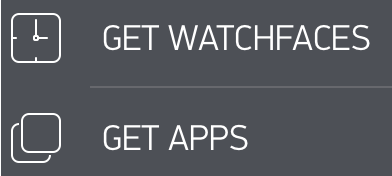
To download an app through your Pebble App
Tap the "Get Watchfaces" or "Get Apps" button. You'll be able search for apps by categories including Daily, Remotes, Games, Notifications, Tools & Utilities, Sports & Fitness, and Watchfaces. Each category will feature highlights of the best rated apps, Pebble staff picks, and most recently added.

Then simply tap the watchface or app that you're interested in and select whether to add it to Pebble and/or your App Locker. If Pebble, it will automatically download and sync to your watch. You can store up to eight (8) apps on your Pebble and your app can store additional apps you're interested in to your "App locker".
Some apps may require you to download a companion application from the Google Play store. If that is the case, the option to "Get Companion App" will appear in the Pebble Appstore when you select the watchface. Tapping it will link you directly to the application you need.
For more information about the Pebble Appstore, please click here.
To remove a watchapp
To view downloaded watchfaces, select "My Pebble" from the main Pebble App menu.
It will show you all apps currently on your watch as well as any saved to your App Locker. The apps currently active on your watch will be listed horizontally, with an icon and name, above your app locker. Tap the settings of any app you wish to remove and then select "Unload". The watchface or app will automatically be removed from your Pebble.

To delete a watchapp
To delete the app completely, find and tap the undesired app listed in the App Locker at the bottom of the "My Pebble" section. This time when the pop up appears, a small, orange button with a trash can will appear underneath. Tap that and confirm that you would like to remove it from your Locker.
Viewing watchfaces on your Pebble
To view a list of what you have downloaded directly on your Pebble, you can select "Watchfaces" from the main menu on your Pebble as well:

Otherwise, when you have a watchface selected, you can scroll through your other options using the up and down buttons.