iOS - App Walkthrough
General Navigation
When you first set up your app, there is a quick walkthrough to let you know the basic navigation of your Pebble app.
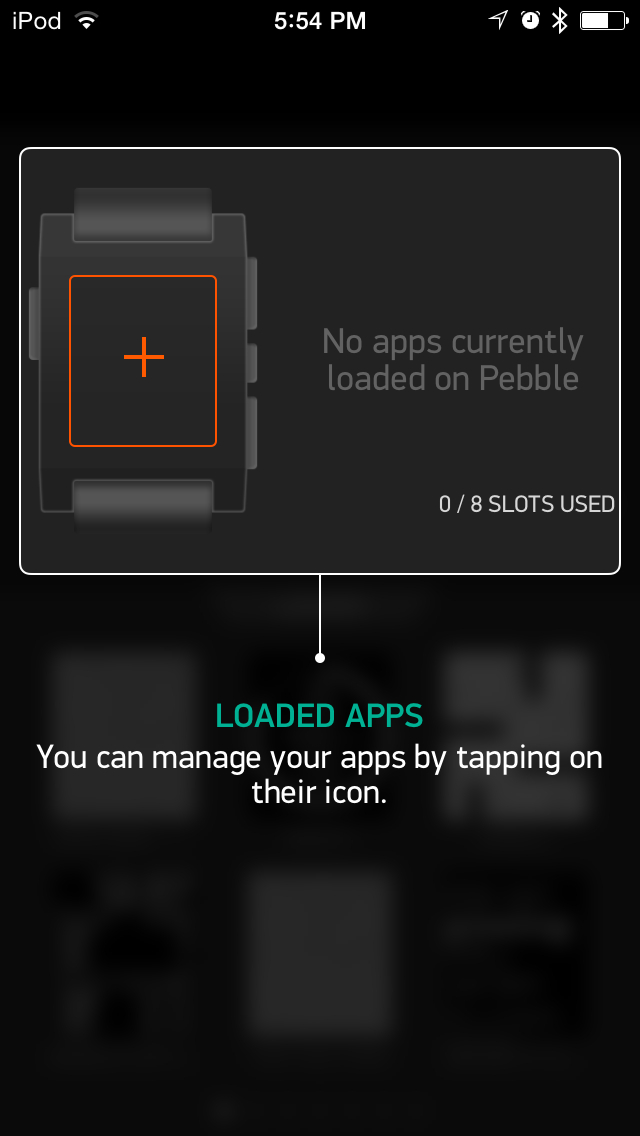
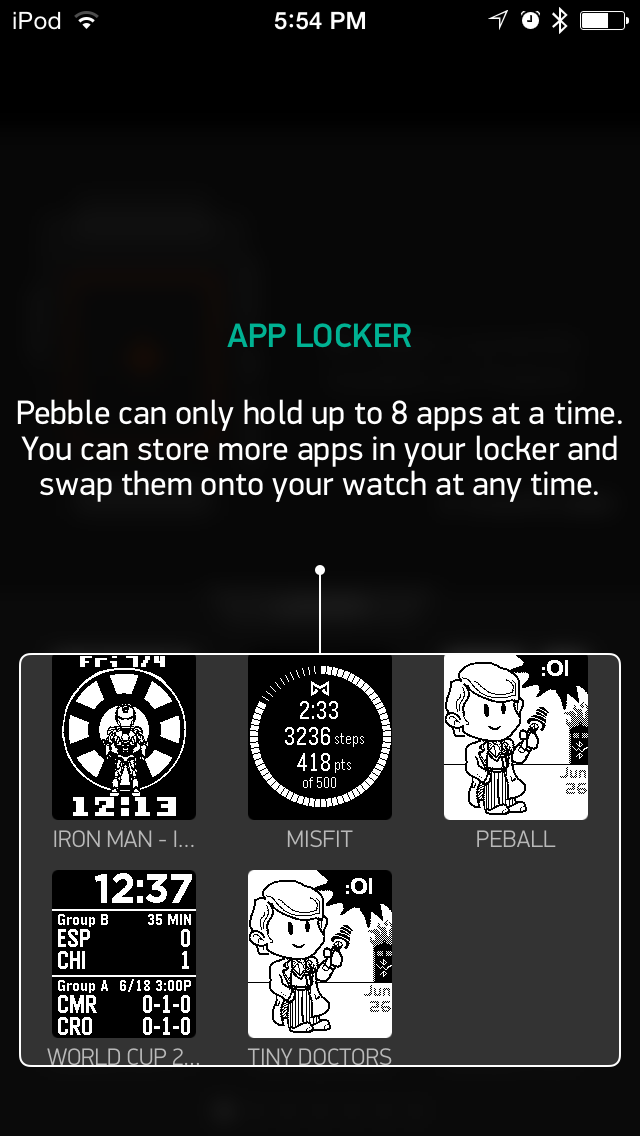 First, it will show you where to view the watchfaces and watchapps that you have already loaded on your Pebble. They are the top part of the "My Pebble" page. Your Pebble can store up to 8 apps.
First, it will show you where to view the watchfaces and watchapps that you have already loaded on your Pebble. They are the top part of the "My Pebble" page. Your Pebble can store up to 8 apps.
Next, you will see your App Locker, located directly beneath your loaded apps. Your App Locker can be used to store any watchfaces or watchapps that you like, but do not currently have room for on your Pebble.
For more information about your App Locker, please click here.
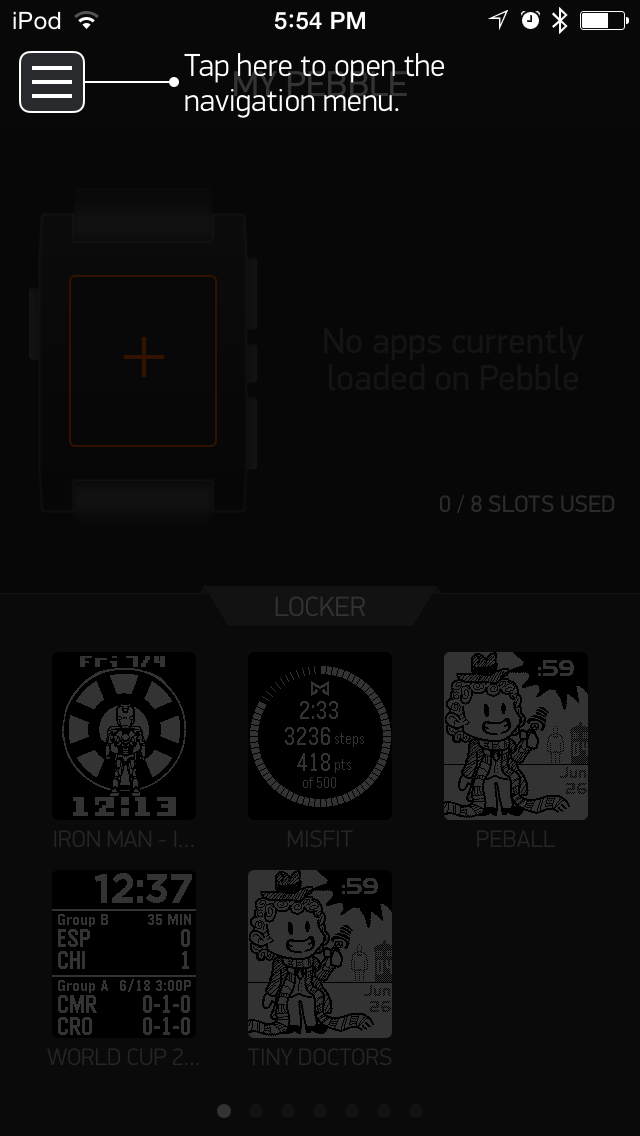
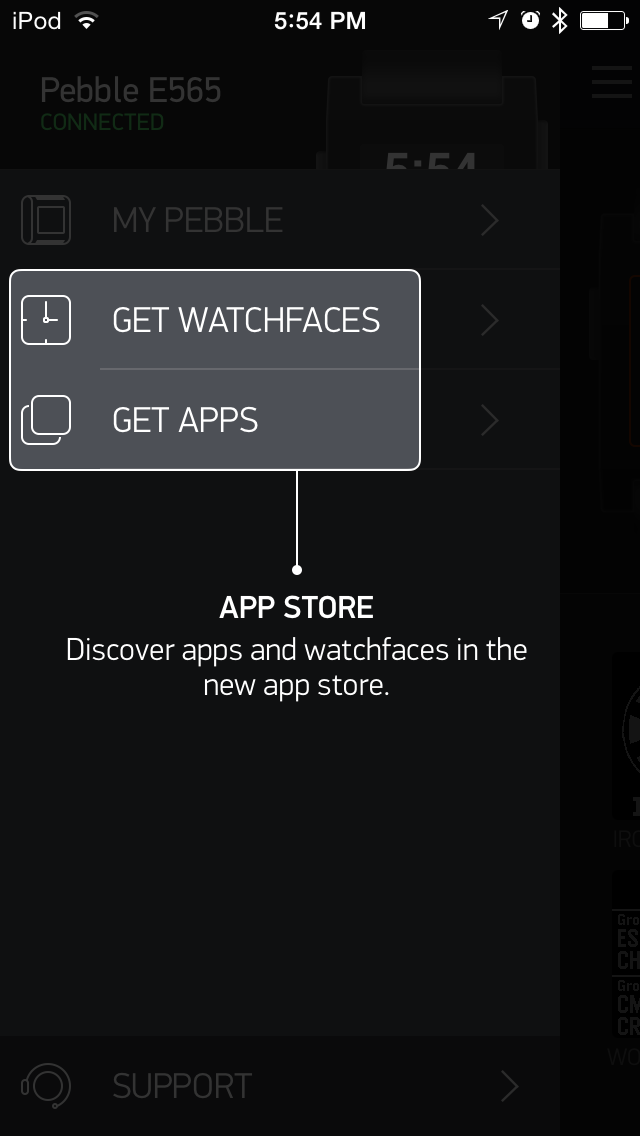
To navigate back to the main navigation menu on the iOS Pebble app, simply tap the three vertical lines on the top left of the page.
From the main menu, you will be able to see the status and navigate to the "My Pebble" page with your loaded apps and App Locker, the Pebble appstore, app Settings, and Support pages.
For more information about the Pebble appstore, please click here.
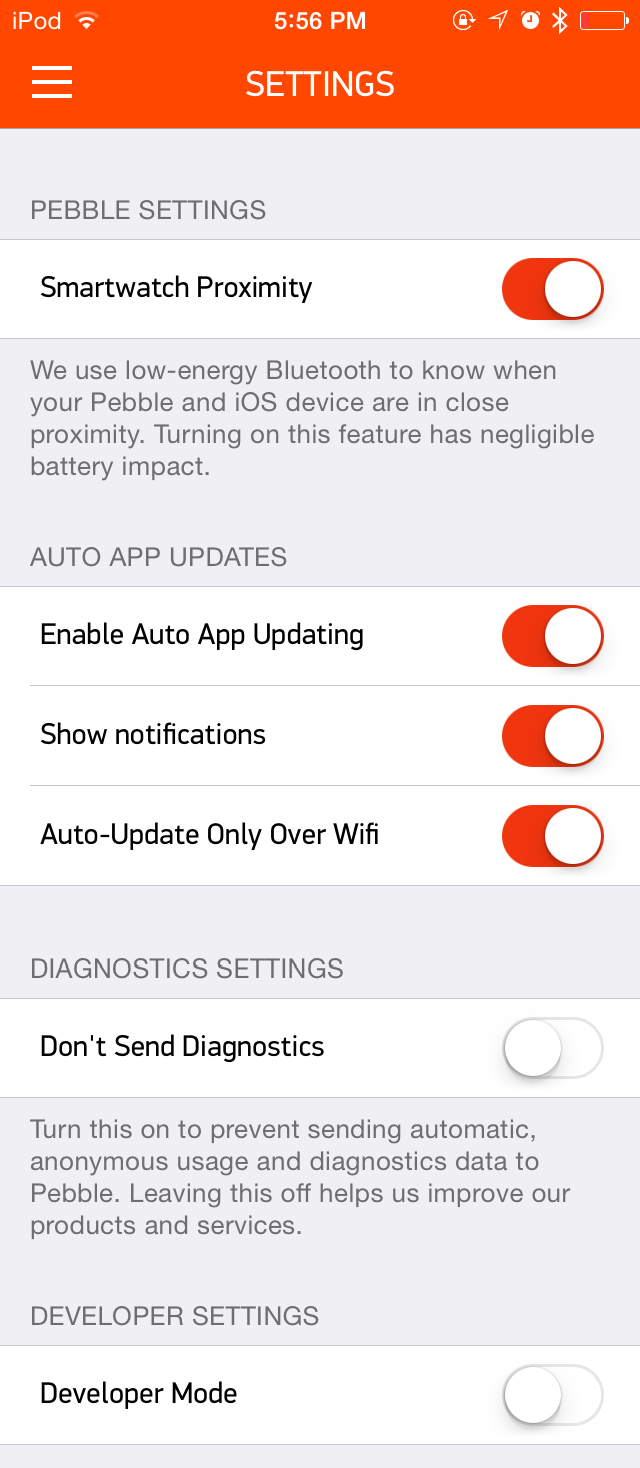
One of the sections not covered by the set-up walkthrough is the Pebble iOS app Settings.
For settings, the recommended set up is selected by default:
- Allow the use of BT-LE
- Allowing the app to update automatically when there's a new release
- To show notifications when a new app is available
- To only update to new firmware over Wifi
- To send Diagnostics to our engineers to help improve products and services
- Disabled developer mode for users who do not need it
To follow the recommended set up, your Settings page should look like the image to the left.
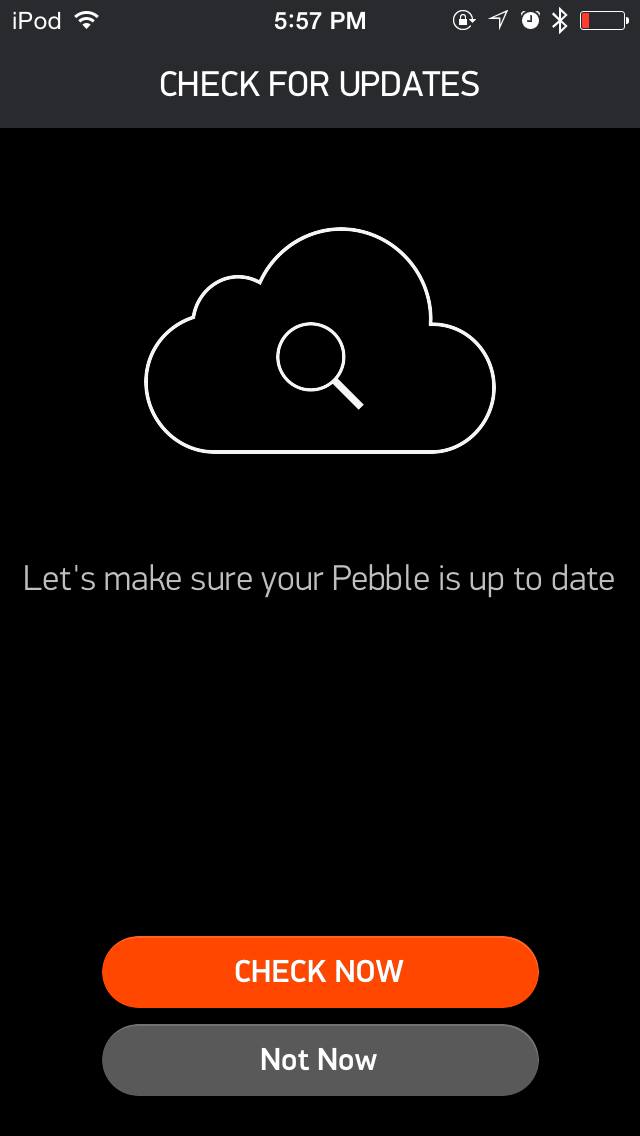
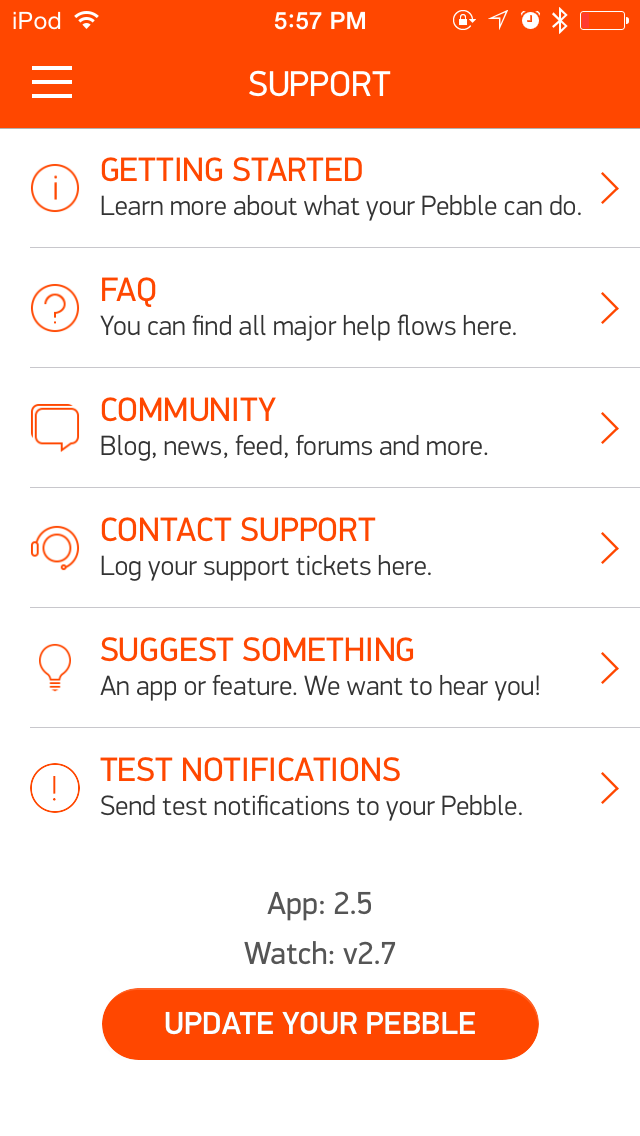
Finally, on the Support page, you will find links to pages in our Help Portal, a way to contact our Support Team (with reports prepared to help us diagnose any issues you may be experiencing), a place to submit app suggestions, where you can send test notifications, and how to check for Pebble updates.
For more information about sending Test Notifications, click here.
To check for Pebble updates, simply click the "Update your Pebble" button at the bottom of the screen, and tap "Check now" on the following page. It will scan your firmware and begin an update if one is available.