Android - Troubleshooting
Try Me First!
Pebble will not pair / connect
My update failed
Message notifications are not coming through
My music controller is not working
Android Accessibility
Email issues
Try Me First!
Make sure that the following is true:
-
Your phone is connected to the internet via a data plan or wifi.

-
Your Bluetooth is turned ON on your smartphone and Pebble.

-
You have the latest Pebble app. You can install the newest app by going to go.getpebble.com.
-
You have tried restarting your phone and rebooting Pebble (simultaneously hold the back and select buttons for 10 seconds).

-
Pebble is paired with your smartphone. To check, open the Pebble app and make sure that it doesn't say 'disconnected'.

-
Your Pebble has the latest firmware. From the main menu of your Pebble app, tap Support. Then tap the "Check for Updates" button at the bottom of the screen.
Pebble will not pair / connect
If you have already paired Pebble with one or more devices, your attempts to connect on your Android may be blocked by a previous pairing trying to re-connect or if a severed connection did not fully register on one of the devices. Please unpair / forget the pairing from each device.
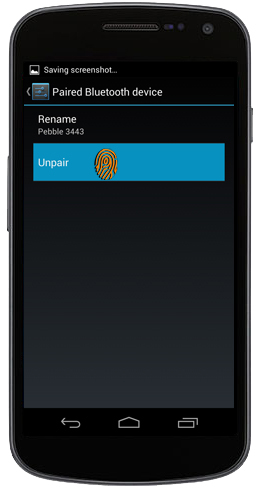
 To unpair devices, follow this path on your Pebble: Main menu >> Settings >> Bluetooth >> [Device’s name] >> Forget.
To unpair devices, follow this path on your Pebble: Main menu >> Settings >> Bluetooth >> [Device’s name] >> Forget.
To unpair Pebbles on your Android devices, go to Settings >> Wireless & Networks >> Bluetooth >> hold on [Pebble’s identifier] >> Unpair.
To make sure that your previous connection has been fully severed, please restart each device. To reboot Pebble, please press and hold the Back and Select (simultaneously) for 10-seconds.
Once you have successfully unpaired and restarted each involved device, try your pairing again.
Launch your Pebble app  and then
and then  at the bottom of your screen to start the pairing walk-through.
at the bottom of your screen to start the pairing walk-through.
Make sure that you Pebble is turned on and nearby.
Your Pebble app will automatically look for and list available Pebbles. When you see your Pebble's identifier listed, tap it to pair.
Confirm on your Android and on the Pebble itself that you would like these two devices paired.

Hit the back button twice on your Android to return to the app's main screen.
If your Android device is still not pairing or connecting, please double check that the settings are correct and BT is turned on.
For Pebble, the path is Main Menu >> Settings >> Bluetooth, and make sure that it is showing "On".

From the home screen on your Android device, go to Settings >> Wireless & Networks and make sure that Bluetooth is showing "On".

Then use your back button to go to Accessibility and make sure that the Pebble option is checked.

If those settings were correct and you still cannot connect to Pebble, please un-install your Pebble app  and re-download it
and re-download it  . Make sure that the settings listed above are still enabled, and try your pairing again, using the instructions found here.
. Make sure that the settings listed above are still enabled, and try your pairing again, using the instructions found here.
Then use your back button to go to Accessibility and make sure that the Pebble option is checked.
- Disconnect and exit the app
- Turn the Bluetooth settings to "OFF" on your phone
- Reboot your Android
- Turn the Bluetooth setting to "ON" on your phone
- Turn off the Bluetooth settings on your Pebble (Main menu >> Settings >> Bluetooth)
- Reboot Pebble by holding the Back and Select buttons simultaneously for 10-seconds
- The reboot should automatically turn your Bluetooth on again, but please double check. Turn the Bluetooth on if it is not already (Main menu >> Settings >> Bluetooth)
- Relaunch your Pebble app and try the update again. If it still does not work, please contact support using your Pebble app. Include as much detail as you can: at what point it failed, any error messages, whether you've ever successfully updated Pebble's firmware, etc.
Message notifications are not coming through
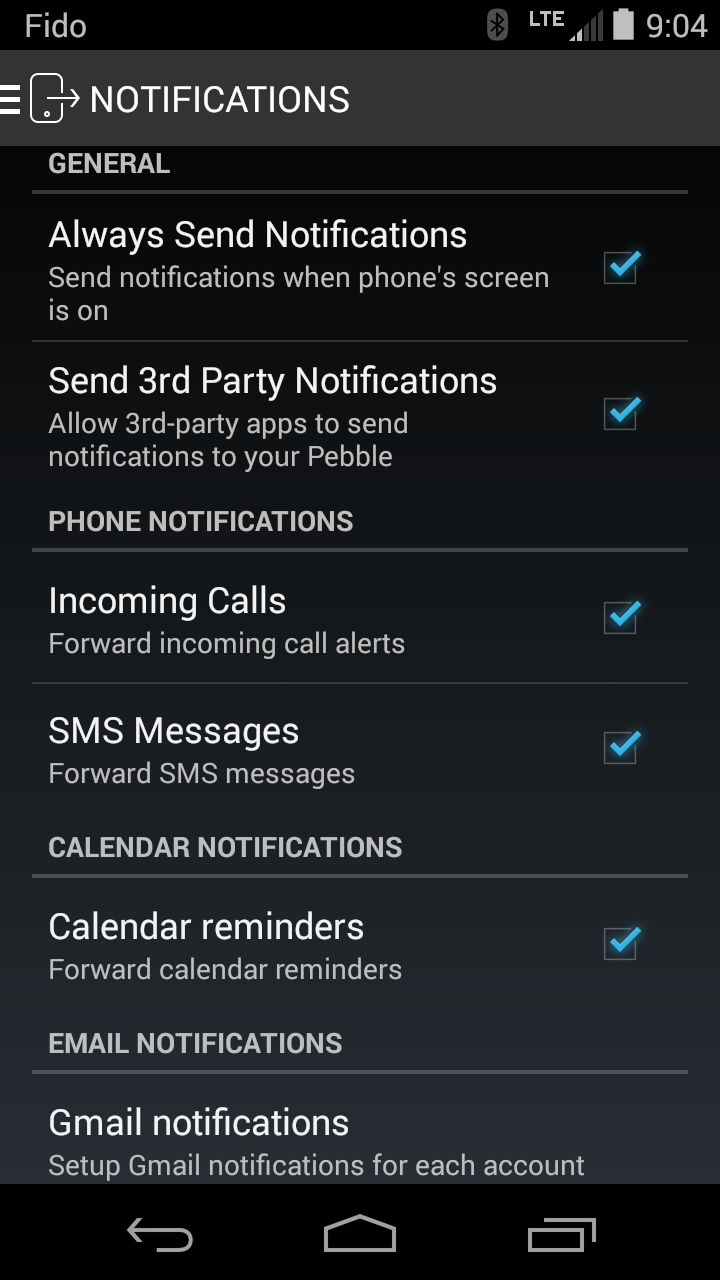 1) From the main menu in the Pebble app, tap Notifications and make sure you've selected the checkbox(es) beside the notification types you wish to push to your Pebble watch. Have at least one of the following selected: Incoming Calls, SMS Messages, Calendar Reminders, Email, as well as "Always Send Notifications".
1) From the main menu in the Pebble app, tap Notifications and make sure you've selected the checkbox(es) beside the notification types you wish to push to your Pebble watch. Have at least one of the following selected: Incoming Calls, SMS Messages, Calendar Reminders, Email, as well as "Always Send Notifications".
If you'd like to receive alerts from 3rd party apps, you can scroll to the bottom and tap "All apps" to control what apps can send Pebble notifications.
2) Please also make sure that the Settings are correct on your Pebble. From the main menu on the watch, select Settings >> Notifications and make sure that Notifications are on, Do Not Disturb is either disabled or not enabled for the current time, and that Vibration is enabled if you want the tactile
3) If the settings are correct, please try resetting both devises. Turn off your phone first, then your Pebble (Settings >> Shut Down). Next, power up you Android, followed by your Pebble (hold any button for 6-10 seconds). When you reconnect, you notifications should come through properly.
If none of the above suggestions resolved your issue, please let us know by contacting our Support Team through the mobile app.
Back to the Top
My music controller is not working
Step 1: Open the Pebble Android Application  or if you haven't already downloaded the app you can find it on Google Play here.
or if you haven't already downloaded the app you can find it on Google Play here.
Step 2: From the main navigation menu in your Pebble app, select "Settings".

Step 3: Find "Music" listed there and select your Preferred Music App. From the popup you will be able select between the different music clients installed on your Android OS.


Step 4: Open the Music app on your Pebble and select between the songs you'd like to play. Pebble will display the artist at the top of the screen, the song (in the largest font) in the middle, and the album at the bottom. You can skip forwards and backwards through songs on the current playlist using the Up (skip forwards) and Down (skip backwards) buttons.
Note: If you press play without launching the music player on your Android device, Pebble's Music app will automatically pull up the last playlist you accessed.

Android Accessibility
If, upon launching your Pebble app, the status in the top left that warns "Notifications Not Setup", that means that you have not provided permission for Pebble to access your data from your basic Android phone settings.

There are two ways to get to the Accessibility screen:
-
Tapping on message that says "Notifications Not Setup" from the menu. A pop-up will appear and take you to directly to the Accessibility permissions page, where you find and select Pebble. Then set Pebble's permission to "On"
-
From your home screen, hit the options button, Settings, Accessibility, and make sure that the Pebble option is "On"

Then relaunch your Pebble app  , and you should be able to proceed with the connection as usual.
, and you should be able to proceed with the connection as usual.
Back to the Top
Email issues
We've tested Pebble with multiple (OS 2.3.3 and up) Android devices from HTC, Samsung, Nexus (among others) and always on the stock OS. However, we cannot guarantee that Pebble will work with be able to work with the default email on every phone.
You must have Google Play Services installed on your email to access Gmail.
If you are still experiencing issues, please contact Pebble Support using your iOS App.
Back to the Top