iOS - Getting Started
Please note: These instructions are for the original Pebble app.
If you are trying to pair and connect with the Pebble Time app, please click here.
 Charge your Pebble
Charge your Pebble
Though it's not strictly necessary, we do recommend that you charge your Pebble during set up to make sure you can get the most out of your first use.
Whether or not you choose to give it a quick charge, you will need to turn on your Pebble.
Please press and hold any button on your watch for 6-10 seconds.
- Download the Pebble app
Search the Apple App Store for the Pebble app or click on the image below for a direct link.
Please make sure that you have the latest version of the Pebble app downloaded.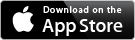
- Enable the Bluetooth on your phone
If you forget to do this step before launching the app, it will prompt you to enable your Bluetooth. However, to help find and establish a connection with your Pebble quicker, it's best to have it enabled before launching your Pebble app.
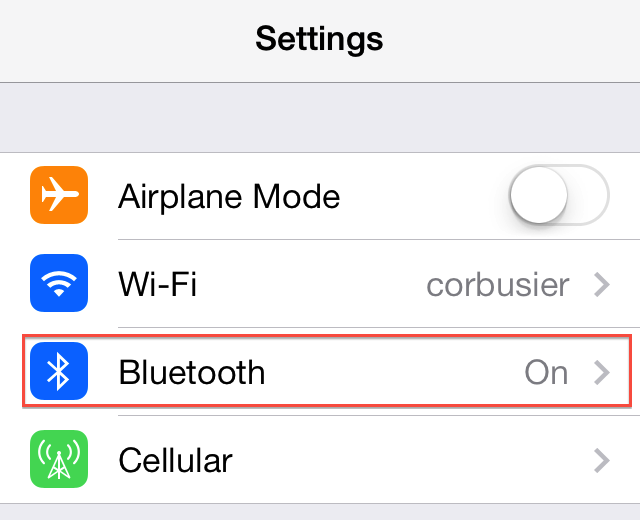
- Launch the app, pick your Pebble, and create an account
Locate and open your Pebble app.
Upon launching your Pebble App, you'll need to select which Pebble you will be connecting. Once your Pebble is showing, tap the Continue button.
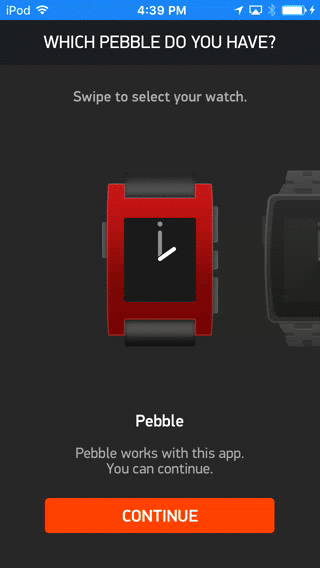
Next, you will be asked if you are a new or returning user.
If you're a new Pebbler, select the top option and the app will help you quickly set up an account for yourself. For more information about Pebble Accounts, please click here.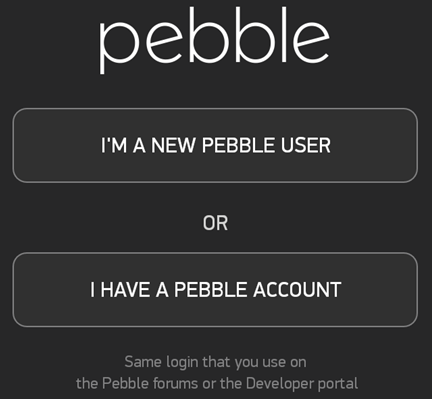
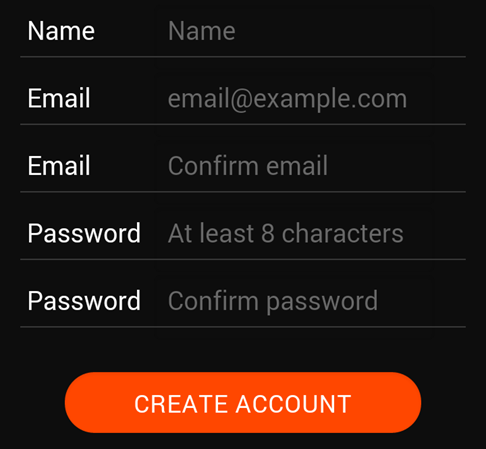
If already have an account with us, please tap the bottom button and sign in. If you can't remember your account information, simply click the "Forgot your password?" prompt beneath the Login button and you can have a new password token sent to your email.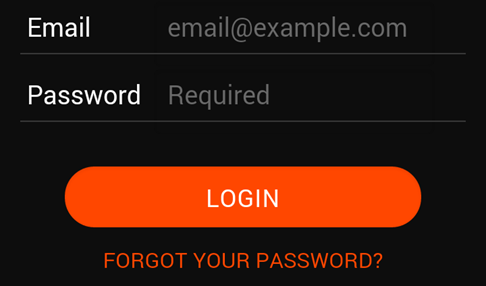
- Grant Location Permission
If you are setting up your Pebble for the first time, you will be asked to grant access to Location Data. Please tap Continue and then Allow on the pop-up. This allows many Pebble watchapps to provide you with data such as weather or nearby restaurants specific to your location.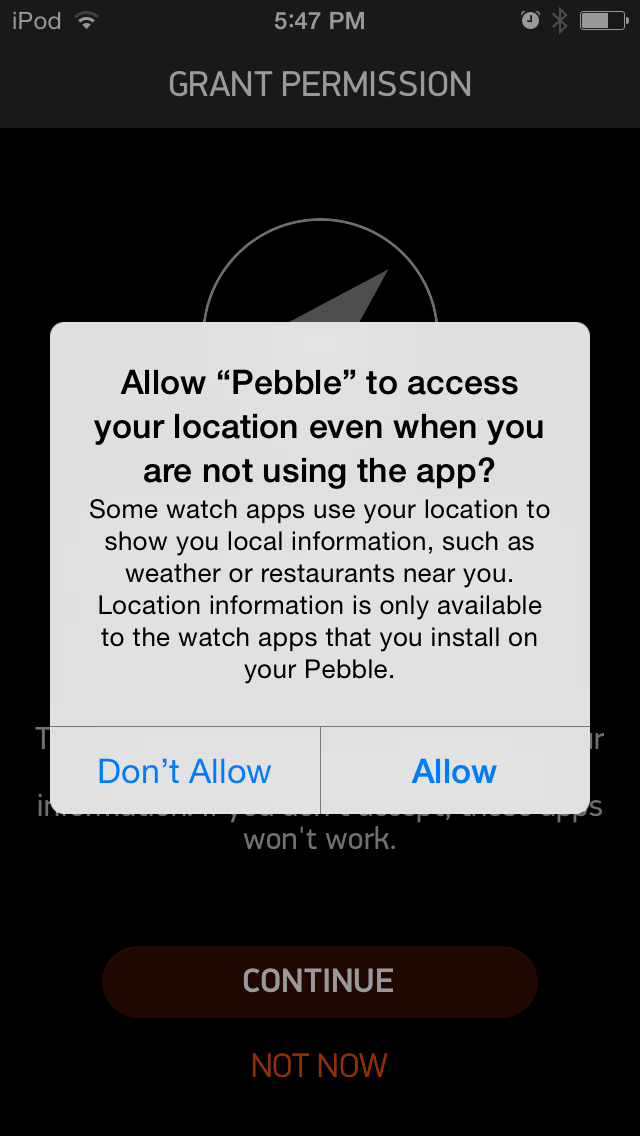
If you choose 'Don't Allow', you will not be prompted again, but you can change your preferences in your iPhone settings menu. Here's how.
- Pair your Pebble via Bluetooth
If you missed step 3 above, this is when you will be prompted by the Pebble app to enable your the Bluetooth. Tap Allow.

The Pebble app will begin searching for available Pebbles within 20-30ft of your phone.
Tap your Pebble when you see it listed on the screen.
If more than one Pebble appears and you need help figuring out which one is yours, please click here.
If the app is unable to find your Pebble, it will direct you to a new page. Please make sure that your Pebble is within Bluetooth range and tap the "Retry Pairing" option at the bottom of the screen. If that does not work, please click here.
A pop-up will appear asking you to confirm the pairing. Tap "Pair" in the app, and press the Up button (the top button on the right-hand side) on your Pebble to confirm the connection.
After successfully connecting via regular Bluetooth (2.1), you will be prompted to pair to Bluetooth-LE as well. Press Pair. If you do not allow the Bluetooth-LE pairing, the Apple Notification Center Service (ANCS) will be able to deliver all of your notifications to Pebble. - Basic set up
Once successfully paired, the app will walk you through some basic set up:- Checking for and downloading updated firmware (mandatory)
- Scanning and upgrading any apps that may already be loaded on your Pebble (optional)
- Recommendations of popular watchapps to download (optional)
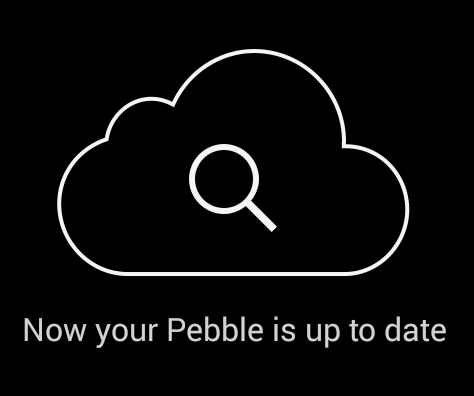
- Test your pairing
To check your connection, and to see examples of the basic message notifications, you can send test notifications to your Pebble.

When you're finished testing, click the orange Continue button.
- Enjoy and explore!
You can find the status of your connection listed in the top left corner of the app on your app. If it says “Pebble Disconnected” simply tap those words to connect. If you are still having trouble connecting, please click here.
You are now set up and ready to explore the your Pebble app! If it is your first time setting it up, the Pebble app will give you a brief walkthrough of the in-app features.
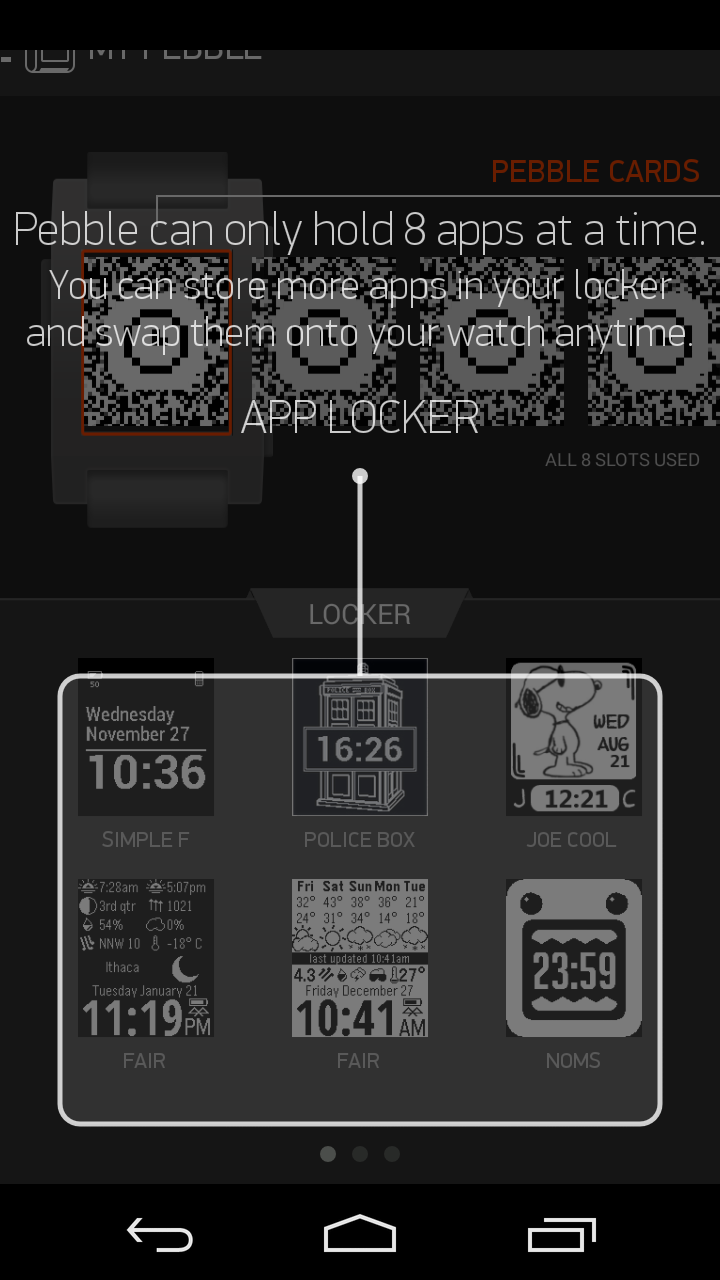
Tap the top left of the app to reveal the main menu. From there you can manage your current apps, browse for new ones in he appstore, or find out more about Pebble in Support!
For help setting up notifications, please click here.
For more information about the Pebble appstore, please click here.