iOS - Pairing
One of the major changes with the 2.0 firmware is that Bluetooth LE has been enabled!
As a result, there are four possible connection statuses that will show on your iPhone:
-
Pebble XXXX Connected [original BT connection]; Pebble-LE XXXX [BT LE] Not Connected
-
Pebble-LE XXXX Connected; Pebble XXXX Not Connected
-
Both are Connected
-
Neither are connected

Pairing with Bluetooth LE must happen within your Pebble app first; you will not be able to set it up through the iOS Settings.
Please be sure to have the classic and LE Bluetooth connected at all times. Disconnecting the classic BT connection will prevent you from receiving certain notifications.
If you are having difficulty pairing, please forget any listed pairing from each device. Your attempts to connect on your iOS device may be blocked by a previous pairing trying to re-connect or perhaps, a severed connection that did not fully register on one of the devices.
Unpair Devices

 To unpair devices, follow this path on your Pebble:
To unpair devices, follow this path on your Pebble:
Main menu -> Settings -> Bluetooth -> [Device’s name] -> Forget.
To unpair Pebbles on your iOS device, go to Settings -> Bluetooth -> tap the icon to the right of your listed Pebble -> Forget this Device.
Repeat same process for the Pebble-LE XXXX pairing.
To make sure that your previous connection has been fully severed, please restart each device. To reboot Pebble, please press and hold the Back, Up, and Select buttons (simultaneously) for 10-seconds.

Once you have successfully unpaired and restarted each involved device, please try your pairing again.
Pair and Connect Pebble
Launch your Pebble iOS app  .
.
The disconnected status will show in two spots:
-
You can either tap "Pebble Disconnected" in the top left of the main menu, or

-
At the bottom of the screen it should say "TAP TO CONNECT YOUR PEBBLE."

Tapping either will launch a walkthrough for re-connecting your Pebble. Make sure your Pebble is on and within range, then press continue.
Next, a pop-up will appear, showing the devices available for pairing. Find and select your Pebble. It should appear within 30 seconds, but in some cases may take up to 2 minutes. If multiple Pebbles appear and you need help distinguishing yours, please click here.

A message will appear that says "Pebble XXXX would like to pair with your device" Tap "Pair" on your iPhone and press the check mark on your Pebble (Up button).
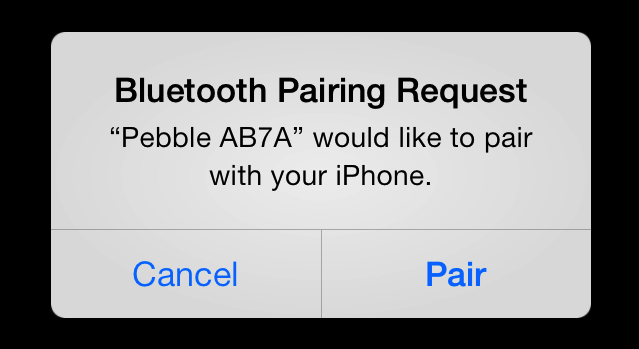
If you are using iOS 7, you will receive a second Bluetooth Pairing Request, this time for Pebble-LE-XXXX, which enables connection to the advanced notifications center. Tap 'Pair.

Your Pebble should now be paired and connected. You can confirm by looking for the status at the top left of your Pebble app's main menu.

If you would like to confirm your connection, you can send test notifications.
If the settings listed under the Try Me First section of this page are correct and you still cannot connect to Pebble after unpairing and re-pairing the device, please uninstall your Pebble app and re-download it  .
.
Make sure that the settings listed above are still enabled, and try your pairing again, using the instructions found here.
If you still cannot pair or connect your Pebble, please Contact our Support Team.
