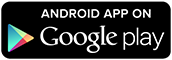Android - Setting Up Notifications
If you haven't logged into your account or paired your Pebble before, please click here.
Also, please make sure that you have the latest version of the Pebble app from the Google Play Store.
Connect your Pebble
If you haven't already, please launch your Pebble app, sign in, and connect your Pebble.
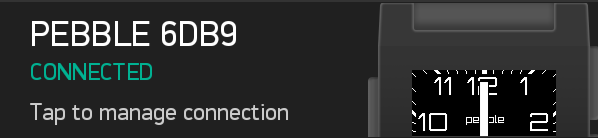
Go to the Notifications menu
Tap Notifications, listed the main menu in your Pebble app.

Make your selection
The general options and basic phone notifications will be shown on that first page, with all of the options checked by default.
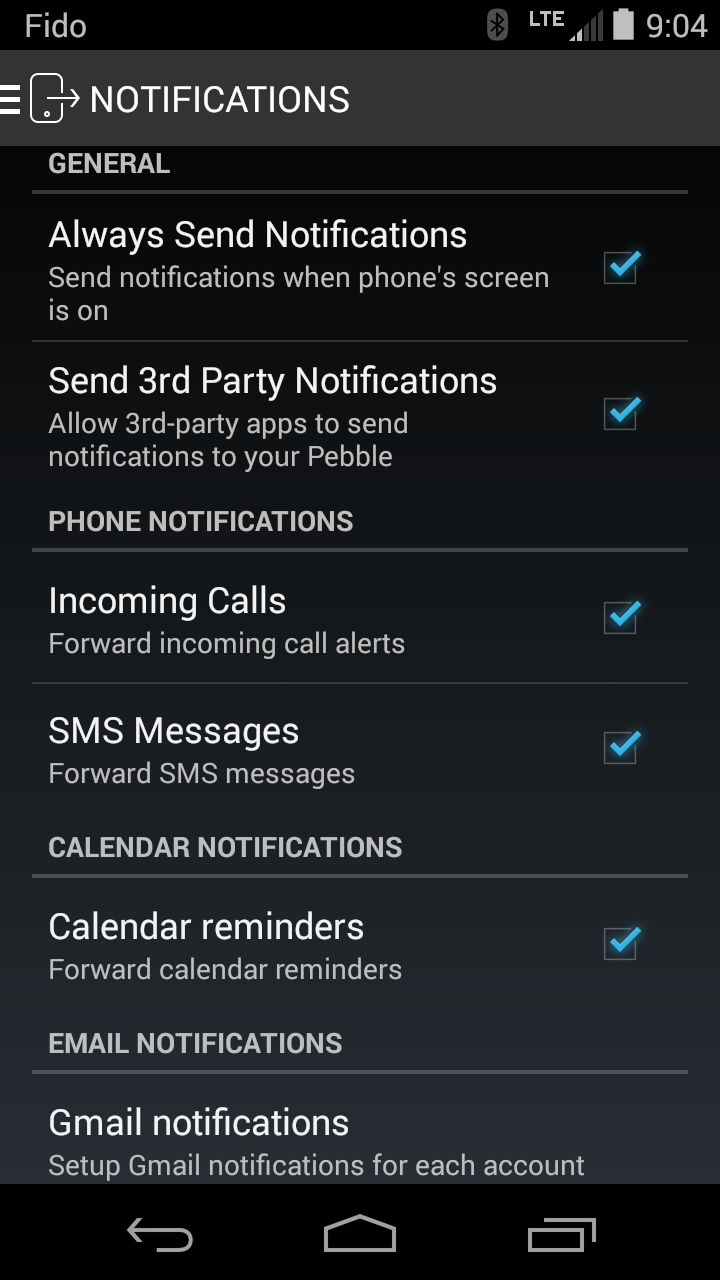
General Settings:
Always Send Notifications
Leave this option checked if you would like your Android to forward notifications all the time. If you'd only like notifications to be sent when you are not using your phone (when the screen is off), uncheck the box to the right.
Send 3rd Party Notifications:
If you would like to receive notifications from any or all of the apps that you have installed on your phone, leave this option checked. To control which apps are allowed to send notifications to Pebble, scroll to the bottom of the page and click "All apps".
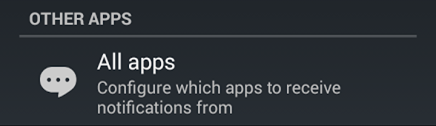
Incoming Calls:
This option will let you know when you're receiving a phone call. While you're not able to accept or fully reject the call with Pebble, you can quickly silence the ring and/or stop your phone from vibrating.
Please note: dismissing the call will only mute the phone / turn off he vibration for that call; it will not change the overall settings on your phone.
SMS Messages:
Allowing SMS alerts will let you quickly scroll through incoming texts. If you miss a notification or dismiss it by accident, any messages received to your Pebble will remain saved under Notifications so you can review them without your phone.
Calendar reminders:
These reminders will appear at whatever interval you've set up in your Calendar app. For example, Google calendar generally includes a reminder set for 10 minutes before the event.
Gmail notifications:
You will need to go to another screen to confirm each Gmail address that you would like to have set up. You will need to have your email set up on your phone in advance, but then no additional sign in information is required.
All apps:
As mentioned above, you can select which 3rd party apps can send notifications to Pebble.
You have the ability to Select None or Select All at the top of the page to help make your set up as quick and easy as possible.
Simply check the boxes to the right of the app you would like to receive alerts from.
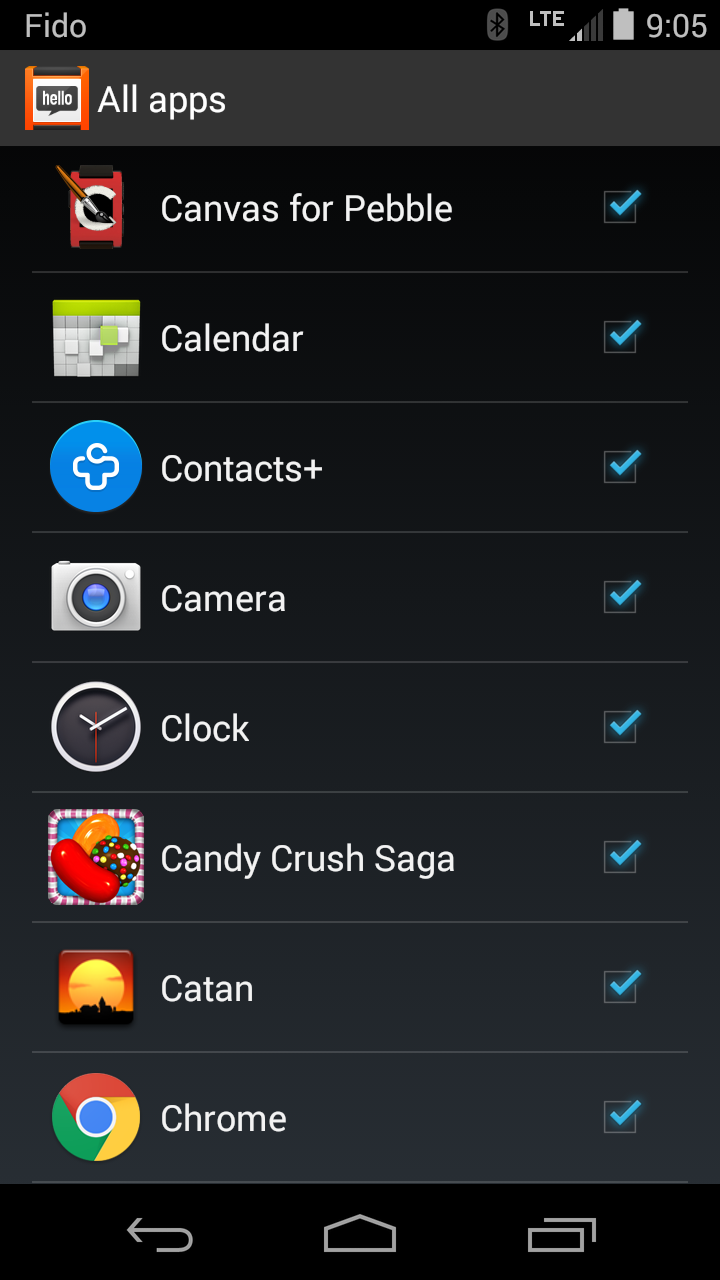
Actionable Notifications
With Android firmware 2.3, we released the ability to respond to SMS messages directly from your Pebble. For more information about this new feature, please click here.
Watch Settings
If the above is set up correctly and you are having difficulties receiving notifications, there are several settings that you should check on your Pebble as well.

From the main menu, please select Settings >> Notifications, and make sure that they are turned on, that Do Not Disturb is either disabled or not enabled for the current time, and that vibration is enable (if you'd like the tactile notification). For more troubleshooting information about receiving notifications, please click here.
Otherwise, if you are still having trouble, please contact our Support Team.