Pebble appstore (Old app)
What is the Pebble appstore?
The Pebble appstore is a quick and easy way to find Pebble apps and watchfaces right from the Pebble app on your iOS or Android device. You'll be able search for apps by categories including Daily, Remotes, Games, Notifications, Tools & Utilities, Sports & Fitness, and Watchfaces. Each category will feature highlights of the best rated apps, Pebble staff picks, and most recently added.
The Pebble appstore also features an app locker to conveniently store the apps you choose, even if there’s not enough room to load them all on your Pebble. You can easily swap apps between your Pebble and your locker to have the exact apps you need right when you need them.
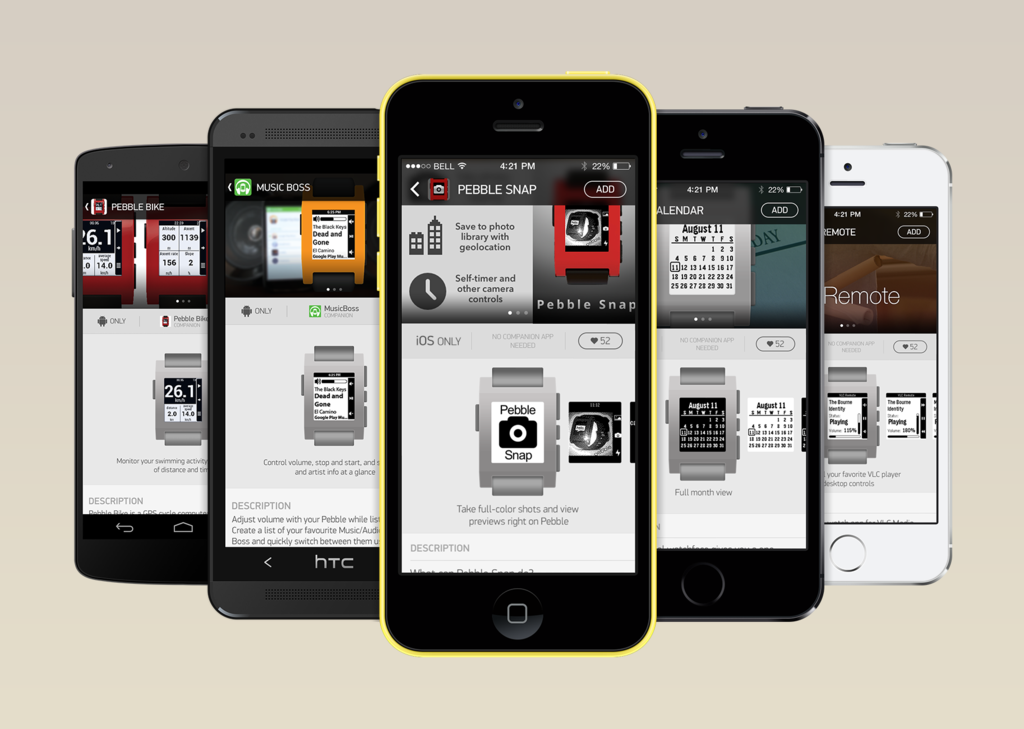
Finding Watchfaces and Watchapps
Managing Watchfaces and Watchapps
Using the App Locker
Cost
Companion Apps
Watchapp Issues
Appstore Issues
Finding Watchfaces and Watchapps
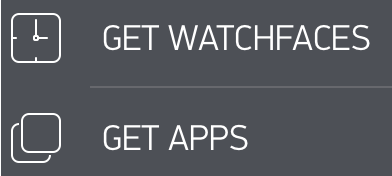 To find amazing new apps for your Pebble, launch your Pebble phone app and select the type of app you're interested in (Get Watchfaces or Get Apps). Once you're in the correct section, there are three ways that you can find apps that will appeal to you the most:
To find amazing new apps for your Pebble, launch your Pebble phone app and select the type of app you're interested in (Get Watchfaces or Get Apps). Once you're in the correct section, there are three ways that you can find apps that will appeal to you the most:
1) Searching by name or keywords
In the top right of the appstore, there is the option to do a general search. Simply tap the SEARCH button, then select the type of app you'd like to look for (Watchfaces or Watchapps), and type any keywords about what you're interested in.

Then, simply tap the results to find out more about the app. If it's what you're looking for, you can add it to your watch or applocker directly from the information page. If it's not what you were hoping for, then simply hit the back button and continue your search.
2) Search by popularity or new additions
We've made searches even easier by highlighting public favorites, Pebble staff favorites, and new additions for each category.

3) Search for Watchapps by category
We've divided watchapps into six categories for better organization. This means that you'll be able search for apps by categories including Daily, Remotes, Games, Notifications, Tools & Utilities, Sports & Fitness, and Watchfaces.

Managing Watchfaces and Watchapps
Adding apps
First, make sure that your Pebble is successfully connected to your iOS or Android device.
The status will show in the top left corner of the app; if it says "Disconnected" simply tap there to reconnect.

Once you are connected and you find one you like, tap the app to view its information page. Then tap the "ADD" button near the top and decide whether you'd rather store it in your app locker or download directly on to your Pebble.

You can store up to eight (8) apps on your Pebble at once. If your Pebble is full and you try to "ADD" an app from the appstore, it will automatically be sent to your app locker. Click here for more information about the Pebble app locker.
Removing apps
To view downloaded watchfaces, select "My Pebble" from the main Pebble App menu.
It will show you all apps currently on your watch as well as any saved to your App Locker. The apps currently active on your watch will be listed horizontally, with an icon and name, above your app locker. Tap the settings of any app you wish to remove and then select "Unload". The watchface or app will automatically be removed from your Pebble and stored in your app locker.

The Pebble appstore also features an app locker to conveniently store the apps you choose, even if there’s not enough room to load them all on your Pebble. You can easily swap apps between your Pebble and your locker to have the exact apps you need right when you need them.

As mentioned in the Managing Watchfaces and Watchapps above, you can add apps directly to your locker from the appstore, or they are downloaded there automatically when one is removed from your Pebble. Your app locker is linked to your Pebble account (the email that you used to set up your mobile app). This means that your favorite apps will be ready for you on any device that you sign in to.
Deleting apps
If a watchapp has been added to your locker that you don't like, it is easy to delete it completely. Simply find and tap the undesired app listed in the App Locker at the bottom of the "My Pebble" section. This time when the pop up appears, a small, orange button with a trash can will appear underneath. Tap that and confirm that you would like to remove it from your Locker.
Back to the top
How much do Pebble apps cost?
At the moment, the Pebble appstore does not support paid applications. However, developers can submit applications to our appstore that require companion apps from Google Play or the Apple Appstore, in which case the price of the companion is under their discretion.
Back to the top
What are Companion Apps?
Some apps for Pebble require an additional download of a companion app from the Google Play Store or iTunes App Store to function properly. In some cases, such as FreeCaddie and RunKeeper, you won't need to download a watchapp for Pebble at all; simply download the companion app on your phone and it will work seamlessly with Pebble.
If a watchapp you find in the Pebble appstore requires a companion app to work, we will link you directly to the external download.
Back to the top
If you find an app that is causing problems please notify the app developer from the Pebble app store. Simply search and select the troublesome watchapp from the store, and scroll to the bottom. There will be the option to "Email Developer For Support."
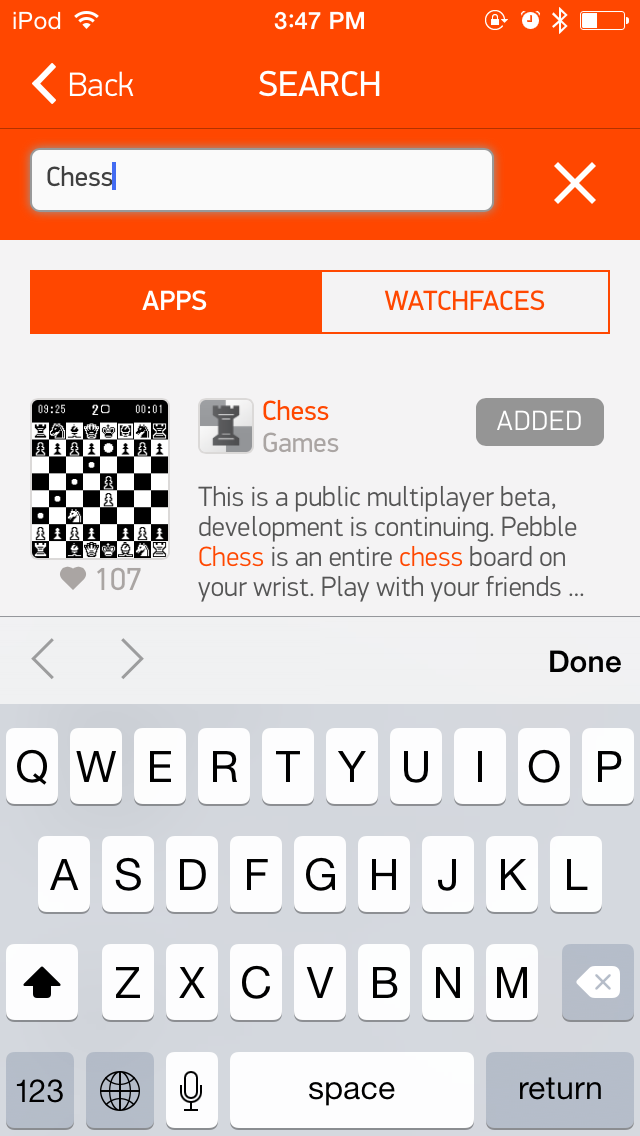
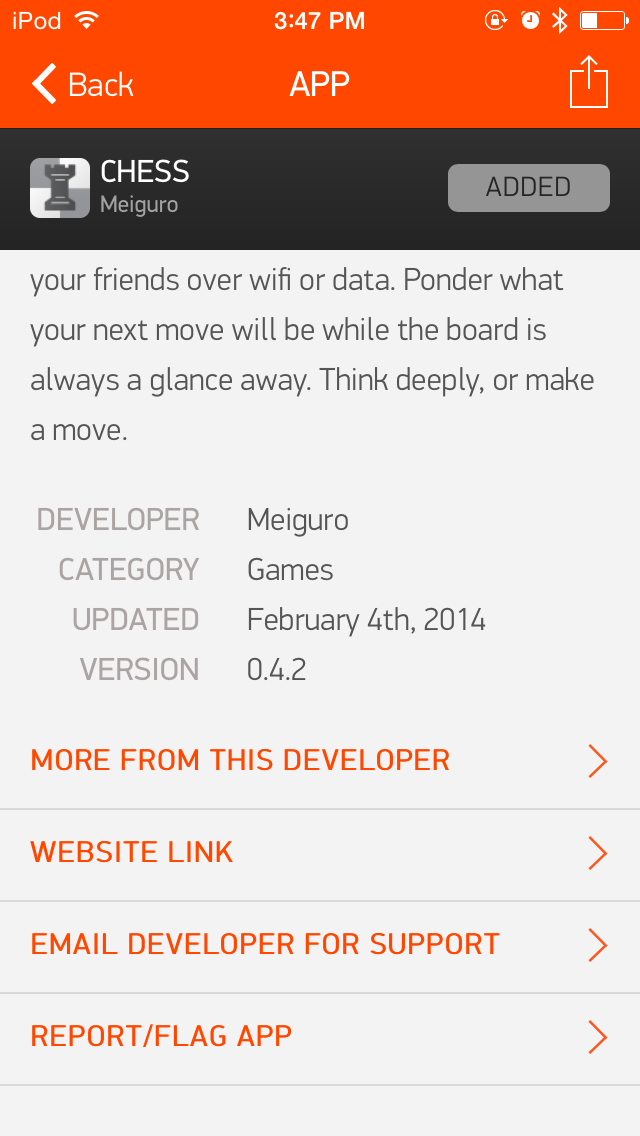
If you are not able to load the watchapp or it is causing your Pebble to crash please submit the details of the issue you are experiencing so that our team can investigate.
Appstore Issues
If you experience an issue with the Pebble appstore, please let us know!
While you wait for us to investigate and correct the issue, we recommend restarting the Pebble app on your phone. We've found that most bugs can be resolved, at least temporarily, by hard-closing and relaunching the Pebble app.
Here are instructions about how to force an app closed:
How to force an iOS app to close
How to force an Android app to close
Back to the top