iOS - Troubleshooting
If there is a physical problem with your Pebble, please visit our Hardware Issues article.
Please also review our iOS Settings and iOS Notifications articles to make sure your Pebble is set up properly.
Try me first
Pebble will not pair / connect
App is not connecting
Allow / Ignore Pop-Up
My update failed
iOS 8 call notification are not coming through
Message notifications are not coming through
Duplicate notifications
My music controller is not working
Recovery loop
Older iPhone models and software
First, please make sure that the following is true:
-
Your phone is connected to the internet via a data plan or wifi.

-
You have the latest Pebble app. You can install the newest app by going to the iTunes App Store.
-
You have tried restarting your phone and rebooting Pebble (simultaneously hold the back, up, and select buttons for 10 seconds).

- Your Bluetooth is turned ON on your smartphone and Pebble.


-
Pebble is paired with your smartphone. To check, open the Pebble app, tap menu button in the top left. See the status listed in the top left beneath your Pebble Identifier.

-
Your Pebble has the latest firmware. From the main menu of your Pebble app, tap Support. Then tap the "Check for Updates" button at the bottom of the screen.
Pebble will not pair/connect
One of the major changes with the 2.0 firmware is that Bluetooth LE has been enabled!
As a result, there are four possible connection statuses that will show on your iPhone:
-
Pebble XXXX Connected [original BT connection]; Pebble-LE XXXX [BT LE] Not Connected
-
Pebble-LE XXXX Connected; Pebble XXXX Not Connected
-
Both are Connected
-
Neither are connected

Pairing with Bluetooth LE must happen within your Pebble app first; you will not be able to set it up through the iOS Settings.
Please be sure to have the classic and LE Bluetooth connected at all times. Disconnecting the classic BT connection will prevent you from receiving certain notifications.
If you are having difficulty pairing, please forget any listed pairing from each device. Your attempts to connect on your iOS device may be blocked by a previous pairing trying to re-connect or perhaps, a severed connection that did not fully register on one of the devices.
Unpair Devices

 To unpair devices, follow this path on your Pebble:
To unpair devices, follow this path on your Pebble:
Main menu -> Settings -> Bluetooth -> [Device’s name] -> Forget.
To unpair Pebbles on your iOS device, go to Settings -> Bluetooth -> tap the icon to the right of your listed Pebble -> Forget this Device.
Repeat same process for the Pebble-LE XXXX pairing.
To make sure that your previous connection has been fully severed, please restart each device. To reboot Pebble, please press and hold the Back, Up, and Select buttons (simultaneously) for 10-seconds.

Once you have successfully unpaired and restarted each involved device, please try your pairing again.
Pair and Connect Pebble
Launch your Pebble iOS app  .
.
The disconnected status will show in two spots:
-
You can either tap "Pebble Disconnected" in the top left of the main menu, or

-
At the bottom of the screen it should say "TAP TO CONNECT YOUR PEBBLE."

Tapping either will launch a walkthrough for re-connecting your Pebble. Make sure your Pebble is on and within range, then press continue.
Next, a pop-up will appear, showing the devices available for pairing. Find and select your Pebble. It should appear within 30 seconds, but in some cases may take up to 2 minutes. If multiple Pebbles appear and you need help distinguishing yours, please click here.

A message will appear that says "Pebble XXXX would like to pair with your device" Tap "Pair" on your iPhone and press the check mark on your Pebble (Up button).
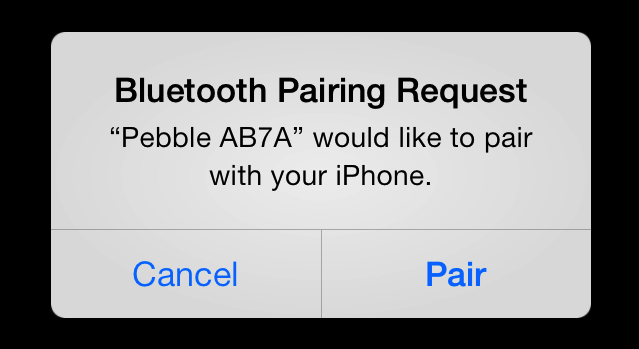
If you are using iOS 7, you will receive a second Bluetooth Pairing Request, this time for Pebble-LE-XXXX, which enables connection to the advanced notifications center. Tap 'Pair.

Your Pebble should now be paired and connected. You can confirm by looking for the status at the top left of your Pebble app's main menu.

If you would like to confirm your connection, you can send test notifications.
If the settings listed under the Try Me First section of this page are correct and you still cannot connect to Pebble after unpairing and re-pairing the device, please uninstall your Pebble app and re-download it  .
.
Make sure that the settings listed above are still enabled, and try your pairing again, using the instructions found here.
If you still cannot pair or connect your Pebble, please Contact our Support Team.
App Is Not Connecting
If you are having a problem with watchapps not connecting, please make sure that the Pebble app is connected and running in the background of your phone. Watchapps, particularly those running on Javascript, will not be able to collect and relay the data they need if the Pebble app is not running.
The best way to ensure this is to hard-close the Pebble app, and relaunch it  .
.
Check the top right corner of the app for the status, and tap it if it says "Disconnected Pebble" to re-establish the connection.
If re-establishing the connection does not update the app, please notify the app developer from the Pebble app store. Simply search and select the troublesome watchapp from the store, and scroll to the bottom. There will be the option to "Email Developer For Support."
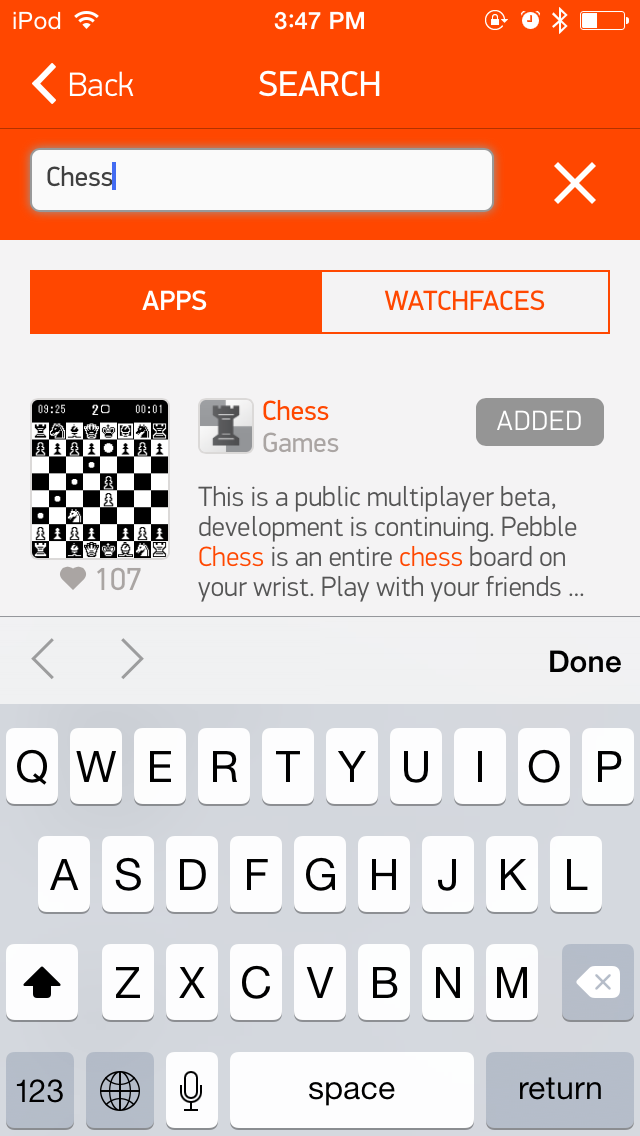
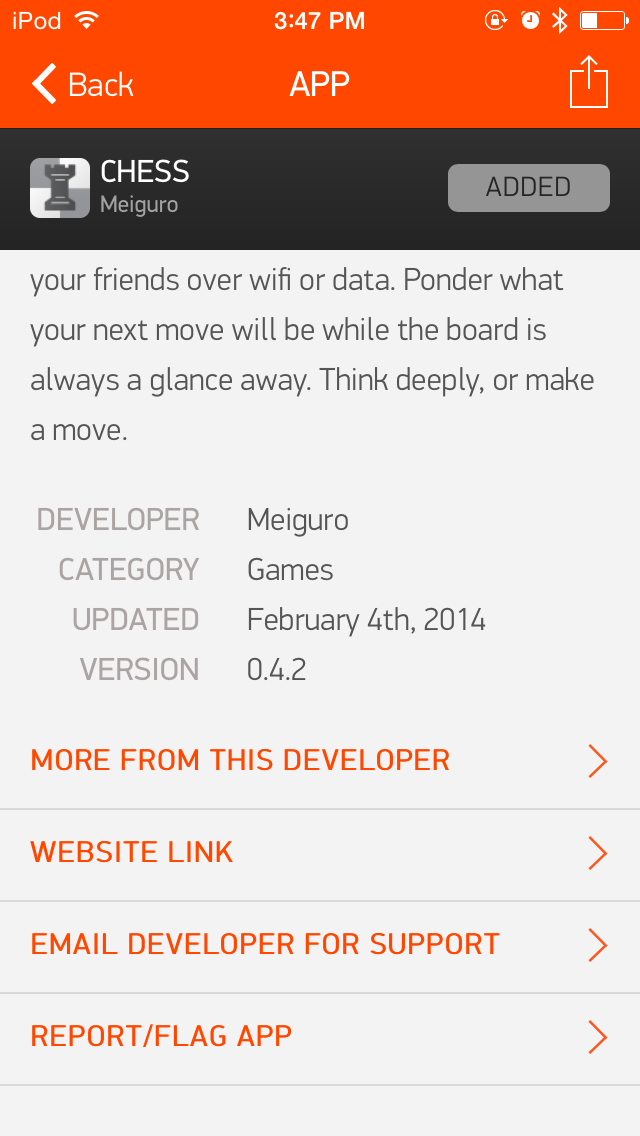
Some apps (eg. weather apps, stock tickets, etc.) have their data updated from a server designated by the developer, which may be causing the issue.
If you are not able to load the app or it is causing your Pebble to crash we would appreciate if you could submit the details of the issue you are experiencing so that our team can investigate.
Back to the Top
Allow / Ignore Pop-Up
Occasionally, iOS users will receive this pop-up message:

This occurs when the Pebble app is forced closed, which iOS will do if it needs the memory (e.g. when starting a memory-heavy game).
If you'd like to take some precaution to avoid this message, be sure to hard-close any apps that are not in use / do not need to be active. If possible, please also make sure there is some free space on your device.
Since it is an intentional feature of the operating system to improve your device's responsiveness, we cannot prevent it from happening. However, we have done our best to make sure it happens as infrequently as possible.
Back to the Top
Occasionally Pebblers experience trouble updating their app or watch firmware when a new version is released. If you have encountered this problem, please try the following:
-
Turn "OFF" the Bluetooth settings on your iOS device (Settings >> Bluetooth)

-
Reboot your iOS device
- Turn off the Bluetooth settings on your Pebble (Main menu >> Settings >> Bluetooth)
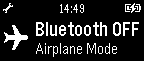
-
Reboot Pebble (simultaneously hold the Back, Up, and Select buttons for 10-seconds)
-
The reboot should automatically turn your Bluetooth on again, but please double check. Turn the Bluetooth "ON", if it is not already (Main menu >> Settings >> Bluetooth)

-
Turn Bluetooth back "ON" for your iOS device

-
Relaunch your Pebble app
 , connect your watch to your phone, and try the update again.
, connect your watch to your phone, and try the update again.
If it still does not work, please contact support using your Pebble app. Include as much detail as you can: at what point it failed, any error messages, whether you've ever successfully updated Pebble's firmware, etc.
Back to the Top
iOS 8 Call Notification are not Coming Through
After the iOS 8 update, a bug was discovered with incoming call notifications. We have contacted Apple to let them know about the issue, so they are aware and working on it.
In the meantime, we recommend visiting this page from Apple's Support Site.
If that does not work, please try signing out and back into your iCloud account. For instructions, please click here.
Back to the Top
Message Notifications are not coming through
To allow Pebble to display notifications, enable the “Show Notifications” option on your iPhone (or other iOS device) by going to Settings >> Bluetooth. Click on the information icon next to your connected Pebble and tapping the “Show Notifications” into the “On” position.

Next, visit the Notification Center on your phone by going to Settings >> Notifications to ensure each type of notification you'd like to receive is turned on.
Starting with Messages as an example, go to Settings >> Notification Center >> Messages. Confirm the option to "Show in Notification Center" is set "On".
Please also make sure the slider for "Show on Lock Screen" is in the "ON" position.

Repeat the same steps for call notifications by selecting Settings >> Notification Center >> Phone.
Please also make sure that there is enough free space on your device, otherwise notifications may not flow through. Freeing a couple gigs of space (if possible) should improve notification delivery.
For more information about setting up your iOS Notifications, please click here.
Back to the Top
Duplicate Notifications
The duplicate notifications on iOS can occur when the Apple Notification Center Service, which is responsible for pushing notifications to third-party devices, sees notifications that are unread in the notifications tray.
This can be address by pulling down from the status bar at the top of the iPhone display, and then clearing the older notifications from the tray. Additionally, users running iOS 8 and the latest Pebble software will be able to dismiss notifications from their phone and watch simultaneously by pressing the Select button when the message appears on your Pebble.
However, we are aware of the issue and are working on a duplicate notifications filter for a future update.
Back to the Top
My Music Controller Is Not Working
If your Pebble is properly paired and connected with your iOS device but the Music app is not connecting with your playlist, it is usually because the Music player is not the most recent or active media player.
For example, if you recently played a video you captured on your iPod and did not close the Photos app, that is what your Music app considers the most recent media and is controlling that instead. It will also control movies, TV shows, and Podcasts from your Video section.
To make your Music list the default for the Pebble’s Music app again, simply open the player and start your preferred playlist.

If you are still having trouble with your Music app after trying the suggestion above, please Contact our Support Team through your Pebble mobile app.
Recovery Loop
If you find yourself in a recovery loop (Pebble keeps resetting itself and puts you into recovery mode) after trying to update your Pebble firmware, it will require a few steps to get out of it.
First, please forget the pairing on your iPhone (Settings >> Bluetooth >>  to the right of Pebble XXXX >> Forget this Device; repeat same process for Pebble-LE XXXX).
to the right of Pebble XXXX >> Forget this Device; repeat same process for Pebble-LE XXXX).
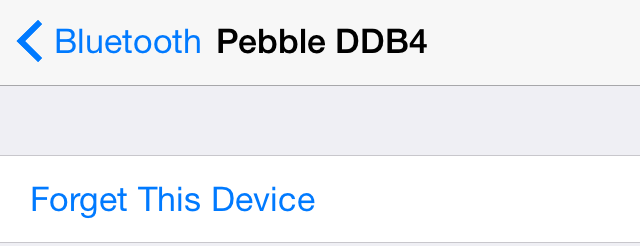
Then, on your iPhone, turn Bluetooth off and back on again.
Relaunch your Pebble app and pair the devices again. Please try the update again.
After you have successfully re-connected your watch to your phone, you should receive a prompt about the update. If you were not prompted, follow this path within your Pebble mobile app to launch it: Main Menu >> Support >> Update Your Pebble >> Check Now.

If you are sent back into the recovery loop, please repeat the previous instructions up to when you have paired and connected your Pebble. Do not attempt the update again; quickly cancel it if the app automatically begins trying to update.
Instead, please visit the appropriate link below on your phone and "open with" the Pebble app. That is an old, stable version (1.12.1) of the Pebble firmware.
- If the serial number does not start with a Q, open this link on your iOS device (just tap or enter it in Safari): http://pebblefw.s3.amazonaws.
- If the serial number of your watch starts with a Q, please use this version:
http://pebblefw.s3.amazonaws.
Once you have that downloaded and your Pebble is successfully paired / connected again, please try the latest update once more.
If you are still experiencing, please contact Pebble Support using your iOS App.
Back to the Top
Older iPhone models and software
Pebble is optimized for iPhone 4S and above.
Older iPhone or other iOS devices will have limits to the notifications they may receive. Our current iOS mobile app relies upon Bluetooth LE capabilities that iPhone generations before the 4S do not have the ability to support. Earlier versions will still be able to receive basic notifications (SMS, email, phone calls) and you'll be able to use your Pebble for fitness apps and music control. However, you will not be able to take advantage of our 2.0 app or firmware.
Back to the Top
