Battery Life
Whether you own the original or a Steel version, Pebble's battery should up to 7 days, depending on the number of notifications received per day, type of apps used, and the use of the backlight.
Battery Basics:
Battery Indicators
How to Charge Pebble
Extending Your Battery Life
Battery Issues:
Not Charging or Not Turning On
Shortened Battery Life
Battery Indicators:
On both versions of Pebble, the battery life indicator can be found in the top right corner of the menu screens and notifications. You will also receive a notification reminding you to charge your Pebble when your battery is low.
Pebble Steel has an additional charging indicator: a multi-colored light in the bottom left of the watchface. The light will change from orange (low) to green (full) to let you know when your battery is recharged.
Some developers have decided to include a battery life indicator on their watchface, but it is not included by default, so many available watchfaces will not have this feature.

If your battery is not lasting for more than 4 days, please make sure that you are charging your battery completely before reuse. Please keep your Pebble charging until the battery indicator shows it's full  . Charging from a depleted state to a full battery should take approximately 3 hours.
. Charging from a depleted state to a full battery should take approximately 3 hours.
Here is a breakdown of the different symbols you may see:
 - Your Pebble is not plugged in; the icon will also indicate how full your battery is.
- Your Pebble is not plugged in; the icon will also indicate how full your battery is.
 - Your Pebble is plugged in and charging.
- Your Pebble is plugged in and charging.
 - Your Pebble is plugged in and fully charged.
- Your Pebble is plugged in and fully charged.
Back to the top
How To Charge Pebble:
If your battery is low or completely depleted, you can recharge Pebble with our special USB cable, which is provided with every purchase. If you have lost your cable or would like to purchase a spare one just in case, they are now available for purchase through our website at $15 USD each, with free standard shipping.
Please note that the Original and Steel charging cables are not cross-compatible.
The picture below will help you distinguish between the two, to make sure that you use and purchase the correct one for your Pebble.


The cable connects magnetically with the charging port on the left side of Pebble, below the back button.
The Steel cable is smaller and rectangular, whereas the original cable bends to compliment the curve of the original Pebble's body.
Back to the top
Extending Your Battery Life:
If your battery life is not lasting as long as you'd like or need it to, we have a few suggestions to help your Pebble's battery last longer.
-
Set your backlight to Auto.
This option will use the light sensor within your Pebble to prevent it from turning on in well lit areas. Please note that, with this setting, your backlight will still trigger for movement if you're wearing longsleeves over your watch. In that case, the next suggestion will be more conservative.
To change this setting, on your Pebble please follow this path:
Settings > Display > Backlight - Auto -
Turn off your backlight motion.
If you are moving around a lot, you may be accidentally shaking your watch and triggering the backlight. Turning off the "Shake to Light" option will prevent this unnecessary drain.
To change this setting, on your Pebble please follow this path:
Settings > Display > Backlight - Off -
Turn off vibration
By default, Pebble vibrates to let you know when you receive a notification. You can help extend your battery life by disabling the vibration in situations when you don't need it.
To change this setting, on your Pebble please follow this path:
Settings > Notifications > Vibration - Disabled -
Turn off notifications
If there is a period of time when you do not require notifications (eg. at a special event), rather than shut down your Pebble or simply ignore the notifications, you can turn notifications off or limit them to phone calls. This prevents battery drain since Pebble will not be using vibration, or activating the backlight.
To change this setting, on your Pebble please follow this path:
Settings > Notifications > Notifications - Off or Phone Calls Only -
Do Not Disturb
If there is a recurring period of time when you do not require notifications (eg. when you're going to sleep), you can make a schedule for hours when you do not want notifications to be delivered. As with turning off notifications, this prevents battery drain since Pebble will not be retrieving all data, using vibration, or activating the backlight.
To change this setting, on your Pebble please follow this path:
Settings > Notifications > Do Not Disturb - Enabled
When enabled, the option to set the times for your Do Not Disturb schedule appears. -
Do not use highly animated or data-driven watchfaces.
Watchfaces that require frequent updates to show moving seconds or animation may cause your battery to drain quicker than more stable ones that only update once a minute. Similarly, some dynamic watchfaces that show things such as the weather, location information, etc. consume more power since they require the watch to be more responsive and communicate with Bluetooth.
To remove a watchface, tap "My Pebble" within the mobile app. Tap the watchface that you wish to remove and then select "Unload". The watchface or app will automatically be removed from your Pebble.

-
Delete "Companion apps"
Using companion apps (apps on your phone that want to talk to Pebble over Bluetooth) will cause Bluetooth communication and drain the battery. If you would like to conserve your battery life, you may wish to delete any Pebble companion apps from your phone -- with the obvious exception the Pebble phone app. -
Leave Bluetooth turned on
If you turn off the Bluetooth on your phone, it will cause more power draw than leaving it on as the Pebble will be trying to connect. So please be sure to keep your the Bluetooth enabled on your phone. -
Re-establish your Bluetooth connection.
Occasionally, Bluetooth issues may cause a drain as your watch tries to re-establish a lost connection. To help avoid this, be sure to check on your connection periodically and reset it if you suspect an issue.
For instructions to re-establish your Bluetooth connection with iOS, click here.
For instructions to re-establish your Bluetooth connection with Android, click here.
Back to the top
Not Charging / Turning On:
If you believe that you have an issue with your charging cable or charging port, we have a few troubleshooting suggestions that may solve your problem.
Please be sure to give it enough time to charge and turn on; occasionally, after a depleted battery, Pebble may take a while to wake up. We recommend charging Pebble for at least 3 hours and then trying to turn it on again by holding the Select (middle button on the right side) for 15-20 seconds. It also helps to try turning it on at least once while connected to the cable and once while it is detached.
When plugging in the charger, please insert the USB end into your computer or AC adapter before connecting the other end to Pebble. Be sure to try multiple ports and outlets if Pebble does not initially indicate that it is charging, as some USB chargers (especially those with batteries built in, or those designed to charge iOS devices) will not reliably charge the Pebble, as it draws such little power.
If your cable is still not connecting properly with your Pebble, please try the following:
-
Polish the metal charging stations on the cable and on Pebble to make sure that there is not a coating or substance preventing the magnetic connection. You can use a pencil eraser to deoxidize and polish them.
-
Clean all four of the contacts up with (90% or higher) rubbing alcohol.
-
The charging cable's contacts are spring loaded pins. Depress each of them and make sure that they are popping back smoothly up to the same height relative to each other.
If the cleaning did not help, please Contact Support through your Pebble mobile app and we can set you up with a replacement cable. Please let us know that you have tried the troubleshooting from this page, and anything of note that may be a contributing factor. For example, are the pins or cable misaligned? Are there only certain circumstances when it doesn't work?
If you believe that the cable works but your Pebble is still not turning on (ie. there is an issue with the software on the Pebble), please Contact Support through your Pebble mobile app so that our Support Team receives the data logs they need to diagnose the issue and prevent it from happening to anyone else.
Back to the top
Battery Life Issues (iOS):
If your Pebble battery goes from full charge to dead in less than four days, it may be the result of a known iOS bug. This bug causes the LE connection to get stuck in an high power state for affected iOS devices. As a temporary work-around, we recommend resetting your Bluetooth connection.
-
Delete *both* the Bluetooth classic (Pebble XXXX) and LE (Pebble-LE XXXX) pairing keys from the Bluetooth menu in the Settings on your phone
-
Factory reset your Pebble by going to Settings -> Factory reset on the Pebble
-
Launch the Pebble iOS app and re-pair your Pebble, making sure to set up notifications on the Pebble
-
Once this is done, check that both Pebble XXXX and Pebble-LE XXXX appear in the iOS Bluetooth settings pane and verify both are connected
-
Run this configuration for a few days to confirm if your battery life improves.
If resetting the connection does not improve your battery life, please disable / remove any third party apps related to your Pebble. You may want to try testing them individually to see if you can isolate the draining app. If you do find an app that is causing problems please notify the app developer from the Pebble app store. Simply search and select the troublesome watchapp from the store, and scroll to the bottom. There will be the option to "Email Developer For Support."
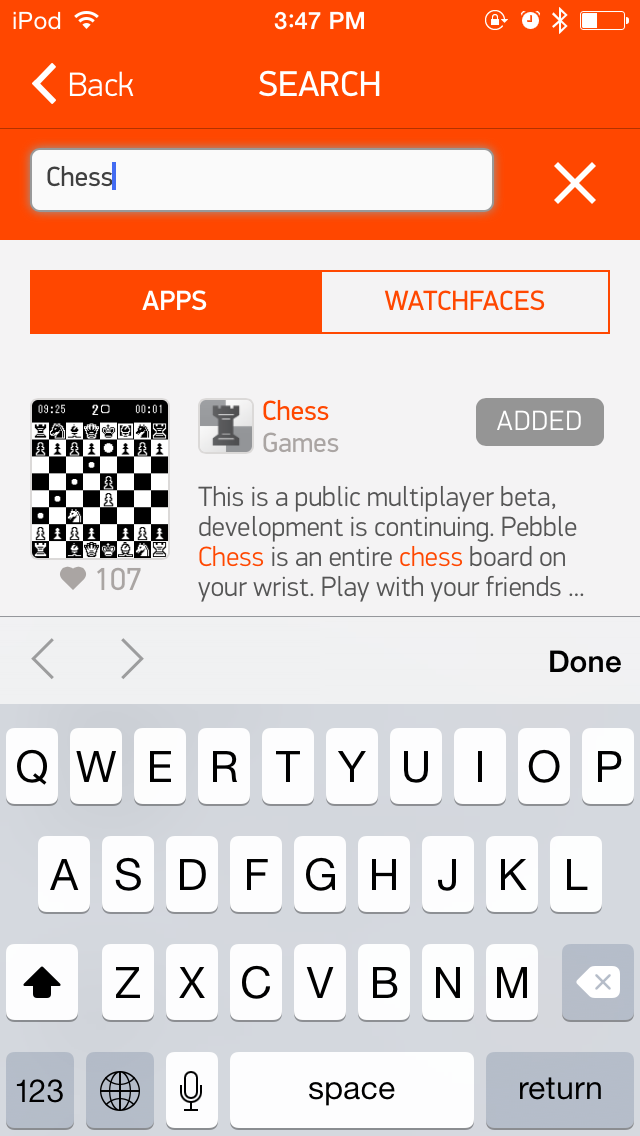
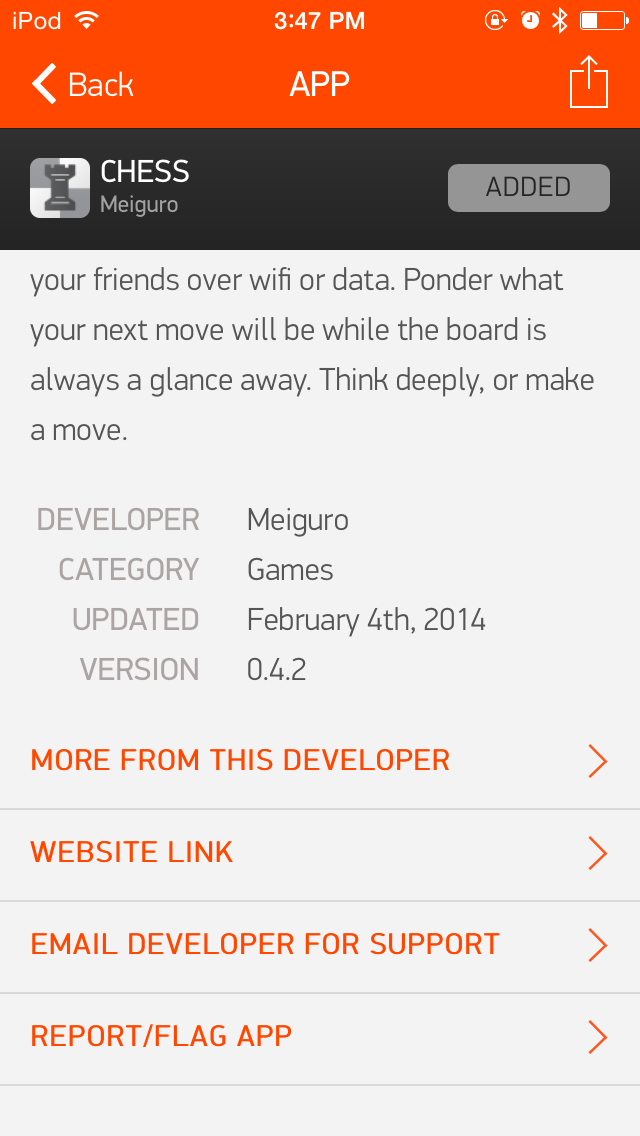
If you are still experiencing low battery life after trying the tips and troubleshooting listed above, please Contact Support through your Pebble mobile app so that our engineers receive the information they need to properly diagnose the issue. Do not skip the collection of the logs.
Please also include the title "Battery Life" and let us know that you have already tried the suggestions in this article.
Please also let us know:
-
Which watch face are you running most of the time?
-
How many notifications do you receive (approximately) on average in a day on your Pebble?
-
Have you noticed any interruption in notifications in the few hours before the battery dies?
-
Do you often use the music app?