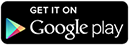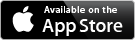FreeCaddie
 Download FreeCaddie or FreeCaddie Pro:
Download FreeCaddie or FreeCaddie Pro:
First, you will need to download the FreeCaddie app to your phone, if you have not done so already. Click on the appropriate icon below for a direct link.
FreeCaddie:
FreeCaddie Pro:
Connecting FreeCaddie and Pebble:
If you're Pebble app is up-to-date and your watch is currently connected to your phone, you should be all set! You don't have to download anything directly on to Pebble.
When your watch is connected to FreeCaddie, you should see the Pebble icon present in the middle of the Green screen.
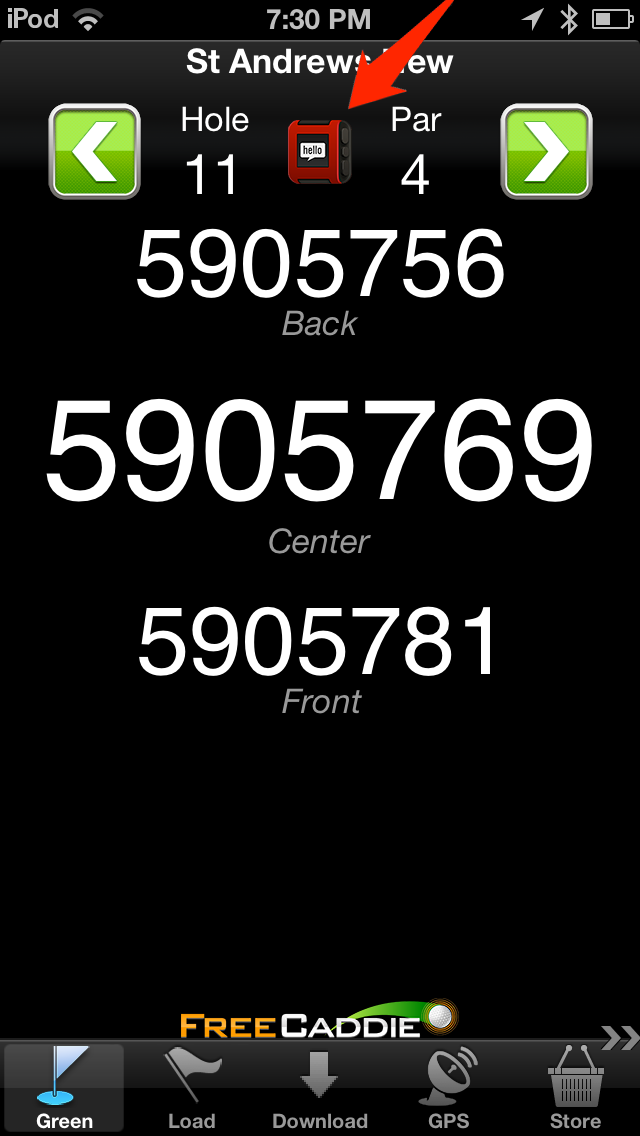
Using Pebble with FreeCaddie:
-
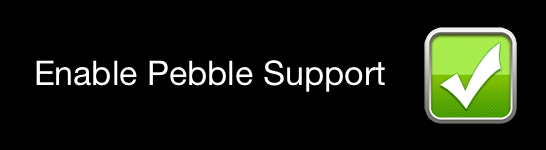 Your FreeCaddie app will default to support Pebble.
Your FreeCaddie app will default to support Pebble.
If you would like to double-check, swipe the bottom task bar to the left and tap Settings. -
When you Load a course, the stats that will appear on the Pebble watch are:
-
Distances to the front, center, and back of the green
-
Hole number
-
Par
-
-
You can scroll from one hole to the next by using the up and down buttons on Pebble.
-
If you dismiss the app on your watch for any reason, you can re-enter it by selecting the FreeCaddie option that will appear in the main menu of Pebble.
Help! Pebble won't connect to FreeCaddie
To connect Pebble and FreeCaddie, all of the following must be true:
-
Your Pebble device must be paired, and connected with your phone. For troubleshooting connections, please click here.
-
You must turn Bluetooth notifications on for your Pebble device (Android instructions, iOS instructions)
-
You must be using an up-to-date version of the Pebble App and Pebble firmware.
You can check for Pebble firmware updates in the Pebble mobile app. You can check for new Pebble mobile apps in the Apple App store, or Google Play.