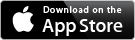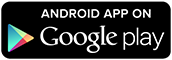Updating Software for Classic Pebbles
We’re thrilled to announce the availability of our new 3.0 software for our classic Pebbles (the original Pebble and Pebble Steel). We’ve worked hard to bring the great Pebble Time features to our original users.
What's new?
How to update
Frequently asked questions
What software am I using?
Updating to the new 3.0 software grants you access to the features and improvements we've been working so hard on lately.
-
 Timeline. One of the most exciting features that we introduced with our Pebble Time collection, timeline incorporates the information that you care about most (upcoming events, weather, sports, travel plans, etc.) and lays it out for you chronologically. For more information, click here.
Timeline. One of the most exciting features that we introduced with our Pebble Time collection, timeline incorporates the information that you care about most (upcoming events, weather, sports, travel plans, etc.) and lays it out for you chronologically. For more information, click here. -
You gain access to tons of new apps in our Pebble Time appstore, including informative apps that integrate into your timeline.
-
No more 8 app limit. You can expect to fit dozens of apps on to your Pebble, though the exact number will depend on the type and size of your apps. Any that cannot fit directly on to your watch will be saved within your Pebble Time app, where you can rearrange them so the most important ones to you are listed highest and quickly accessible to you.

While the basics are the same, the layout and aesthetics have changed. The navigation through Pebble Time is essentially the same as the classic Pebbles, but with improved animations and icons.
You will be still be able to access the main menu from the watchface and find your notifications, alarms, music control, and any other apps you've downloaded.
- If your native language is Chinese or Dutch, updating to the new software will remove the ability to display Pebble's menu and notifications in those languages.
- The Pebble Time mobile app is only available in English.
- At the moment, we support English, German, French, and Spanish for Pebble's menu and notifications.
- We are planning to include more languages in the future, but it will take some time for us to get it in place. We understand how frustrating it is to lose a language that we offered support for in the original app and 2.0 software, and apologize for any inconvenience.
- Updating your watch will remove sideloaded apps. Apps downloaded from the Pebble appstore will be available through your account. However, sideloaded apps (added to Pebble from outside of the appstore) will not transfer over. Please be prepared to recreate or sideload any apps found outside our appstore, including custom watchfaces from watchface-generator.de.
Please note:
A small percentage of users may not be able to update their classic Pebble to the new firmware if they are using an older phone model, such as the iPhone 4. These older phones are missing features that Pebble needs to run the Pebble Time app an latest software.
However, your Pebble update will be ready and waiting for you, whenever you get a newer model in the future.
 Are you running the latest Pebble software? To find out, press the up or down buttons while your watchface is displayed. If it takes you into your timeline, pictured on the right, you are up-to-date.
Are you running the latest Pebble software? To find out, press the up or down buttons while your watchface is displayed. If it takes you into your timeline, pictured on the right, you are up-to-date.
If pressing the up or down buttons from your watchface scrolls through other available watchfaces that you've downloaded, please follow these instructions to update your classic Pebble (the original Pebble or Pebble Steel) to the new software:
-
Get the most recent version of the "Pebble Time" app.
Please click on the appropriate store below to make sure you have the most recent version of Pebble Time for your phone. -
Disconnect from the original "Pebble Smartwatch" app.
Android users, please make sure that your watch is disconnected from the original app.
We're asking that Android users leave the original app on your phone to help combat a issue that affects companion apps. We'll let you know when it is okay to delete it completely.
iOS users, please delete the original Pebble app from your phone. -
Forget previous pairings on both devices.
On Pebble, go to Settings > Bluetooth > your phone > Forget.
On your phone, go into your Settings > Bluetooth > your Pebble > Forget (this device). -
Launch the Pebble Time app
 .
. -
Select the version of the watch.
On the first page, scroll to the left of Pebble Time to reveal the classic Pebbles.
If you have any watches from the Pebble Time collection (Time, Time Steel, Time Round), please put them into airplane mode so they do not interfere with your classic Pebble's connection.
-
Sign in or sign up for a Pebble account.
Use the same account as the original Pebble app to access to the apps and watchfaces that you've already downloaded. Forgot your password? -
 Plug in your watch.
Plug in your watch.
This new software requires a two-step update, which may take several minutes. To ensure a smooth transition with both updates, please have your Pebble plugged in and charging during this process.
PLEASE DO NOT PROCEED BEFORE READING OUR CAUTION.
You will not be able to return to the original software after you have updated to 3.0.
-
Update your factory reset software.
This update replaces your recovery version so that you return to this software if you run into issues or perform a factory reset. -
Update from factory mode to the current version.
This step will bring you completely up-to-date with the most recent software we have released. -
Select a language.
This will be the language setting is for Pebble's menu and notifications. -
Grant Pebble access to your phone data.
 Tap the buttons at the bottom of the screen to grant Pebble access to information on your phone.
Tap the buttons at the bottom of the screen to grant Pebble access to information on your phone.
iOS users will need to tap the button and confirm an additional Bluetooth-LE connection to enable notifications.
Android users will be redirected to a Settings page to grant access and then return to the app to complete the set up.
You may also need to grant access to other data, such as location or permission for your calendars. -
 Watchface and timeline suggestions.
Watchface and timeline suggestions.
We've gathered some of our favorite watchfaces and timeline apps to help you get started. Tap add to download it for your watch. -
You're all set!
Frequently asked Questions
Do I have to update?
What if I forgot my account password?
What happens to my apps?
Do I need the original app?
Will it affect my phone?
How much space will the new app consume?
Do I have to update?
-
No, we won’t be forcing customers to update. We understand that you may want to wait until we offer more language options or if you’d just like to stay on this version of the software a bit longer.
However, we will be withdrawing support for the older software as more customers convert. There will not be any further updates for the original software.
What if I forgot my account password?
- If you've forgotten your password, simply tap the "Forgot Password" button at the bottom of the sign-in page on the app, or click here to reset it from your computer. The reset instruction will be emailed to you. If you do not see the message in your inbox after a few minutes, please be sure to check your SPAM folders.
-
Apps that you found and downloaded from the appstore will follow your account from the original mobile app to the Pebble Time app. They'll populate automatically when you sign in.
-
However, you will lose any sideloaded apps (watchfaces or apps discovered outside of the appstore, including custom ones created at watchface-generator.de). We do not have a way to save those for the transfer between apps, so you will need to recreate or redownload those after setting up on the Pebble Time app.
-
Updating your software gives you several advantages:
-
More apps available to you in the Pebble appstore.
-
No more 8 app limit for your watch.
The number of apps it can hold will vary depending on their size and function, but you can expect dozens. Any apps that cannot be immediately stored on your Pebble Time will automatically be added to the "My Pebble" section of the mobile app for quick access. -
Timeline apps that can incorporate information into your day.
-
-
You may not have access to all of the apps in the appstore. Apps that were created exclusively for color screens or the Pebble Time Round will not be available to classic Pebbles until they are rebuild and redistributed by the developer. You will also not be able to use apps that use voice input, as classic Pebble watches do not have microphones.
-
iOS users will not need to keep the original Pebble app on their phone and may delete it after downloading the new Pebble Time mobile app. However, we are requesting that Android users keep the original app on their phone for the time being.
-
The new Pebble Time app and the 3.0 software will behave the same way that the originals did. You can expect your phone to be affected by the new versions the same way it reacts to the 2.0 versions.
How much space will the new app consume?
-
Due to improved features and design, the Pebble Time mobile app does take up more space than the original app, but only requires 14MB to download.
If you are not sure what software you're using, there's quick and easy ways to tell if you are running the latest one.
-
What mobile app are you using on your phone?
Our latest software requires our most recent mobile app.
If your classic Pebble is connected to your phone through an app called "Pebble Time", with this grey icon , you are running our latest software.
, you are running our latest software.
If your classic Pebble is still using our original mobile app, "Pebble Smartwatch" with this red icon , you need to update your app and software.
, you need to update your app and software.
Please click on the appropriate store below to download our latest app, "Pebble Time" for your phone.  While your Pebble is displaying your watchface, what happens when you scroll?
While your Pebble is displaying your watchface, what happens when you scroll?
If you are running the latest software, pressing the up or down buttons while your watchface is displayed will take you into your timeline, pictured on the right. Timeline is a new interaction feature that helps you view information and events chronologically.
If you still need to update your watch, pressing the up or down buttons from your watchface will scroll through other available watchfaces that you've downloaded.
Please note:
A small percentage of users may not be able to update their classic Pebble to the new firmware if they are using an older phone model, such as the iPhone 4. These older phones are missing features that Pebble needs to run the Pebble Time app an latest software.
However, your Pebble update will be ready and waiting for you, whenever you get a newer model in the future.