Voice
General Information
Current Limitations
Languages
Tips
Troubleshooting
General Information
One of the most exciting features of Pebble Time is the ability to use voice for SMS responses.
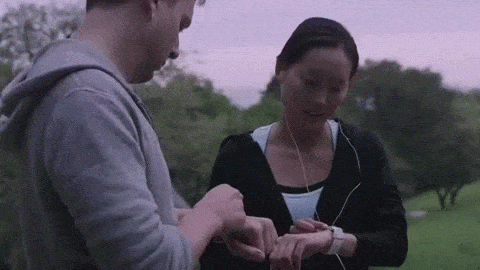
The microphone is located on the right side of your Pebble Time, viewed as a small hole below the navigation buttons.
Please do NOT insert any sharp objects into he microphone hole as it may damage the water resistant membrane or the microphone itself.
How to Use
When you receive a notification, press the selection button to reveal the actions available. Select Reply > Voice and begin speaking when you see a red circle appear. For best results, the watch should not be held more than 18" away from your mouth. Be sure to compensate for a noisy background as well.
Pebble Time will begin transcribing your message to text either when it detects that you have finished speaking or after 6 seconds, whichever happens sooner. The 6 second limit is to help prevent unnecessary battery drain.
We are also releasing the API so that app developers can use speech recognition for their Pebble apps.
Back to the Top
Since there is only one microphone, there's no native noise cancellation. However, we have designed Voice to work in a variety of environments and we've found it to be responsive and accurate even with moderate background noise and held 12-18" away.
A popular request is for Pebble Time to be able to trigger Siri or Google Now. This is also not be available at launch, but we are exploring this idea.
If you have any other suggestions for ways to use Voice, please let us know here.
When the voice feature has been unlocked for your Pebble Time, you will be able to select "Voice input." This is different than your app / smartwatch display language and is intended to help Voice prepare for your accent and spoken language in advance.
If Voice is available when you first receive your Pebble Time, you will be prompted to select a Voice input during set up. However, if you need to change it, you may do so in your Pebble app by going to Settings > Voice Settings and selecting the appropriate option.
-
While Pebble Time will transcribe capitalization correctly, we will need your help with grammar. You will need to say the punctuation that you'd like in your message.
E.g. For a message to look like, "Hey, how are you?", you will need to dictate, "Hey comma how are you question mark". -
Hold Pebble Time so that the microphone hole (beneath the navigation buttons on the right side) is angled towards and within 4-18" of your mouth.

If you're experiencing trouble with your voice replies / microphone input, please try the following:
-
Make sure your phone has data enabled or is connected to wifi.
-
Make sure that the correct language input has been selected in your settings. This will help adjust for accents. To check within your Pebble App, go to Settings > Voice Settings and select the most appropriate option for your speech.
-
Pull back any clothing that may act as a barrier and hold the watch closer to your mouth.
-
Speak slowly and enunciate.
If you have double-checked the settings and tried the suggestions above without any improvement, please take a short video of what happens when you try a voice reply to a message. Then Contact Support with your video and a picture of the back of your watch with the serial number clearly showing.
Additional information to include:
-
Please confirm it using the following format:
Name:
Address Line 1:
Address Line 2:
City:
Region / State:
Country:
Postal / Zip Code:
Phone Number: -
What is the style (Pebble Time, Pebble Time Steel, or Pebble Time Round) and color of your Pebble?
-
What is your Pebble's Serial Number?