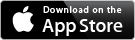Updating Software on iOS
How to check for updates
Make sure that your Pebble app is up to date:
- Visit the iTunes App Store and search for "Pebble smartwatch", or
- Click on the link below.
Check for watch updates through your Pebble app:
- Launch the Pebble mobile app.

- Tap the three dots in the upper right corner to reveal the main menu.
- Tap Support.
 The software versions of each device will be listed at the bottom, listed beside "App" and "Watch."
The software versions of each device will be listed at the bottom, listed beside "App" and "Watch."- Tap the "Update Your Pebble" button.
Update Failure
If your update fails, please make sure the following is true before you try again:
- You have wifi or data enabled to download an update to the Pebble app
- Your Pebble is connected to your phone to search for and download a firmware update
If this does not work please try setting up the Pebble with your device from a clean slate:
-
Start with a clean slate.

-
In settings, go into the Bluetooth menu to view your paired Bluetooth devices.
-
Forget any devices that are currently paired with your phone, including both Pebble connections (Pebble XXXX and Pebble-LE XXXX).
Tap the information icon to the right of the listed device and then tap "Forget this device".
to the right of the listed device and then tap "Forget this device".
-
Turn the Bluetooth settings to "OFF" on your phone

-
Reboot your iPhone.
-
Turn the Bluetooth setting to "ON" on your phone.

-
Turn off the Bluetooth settings on your Pebble.
(Launcher -> Settings -> Bluetooth)
-
Reboot Pebble by simultaneously holding the Back and Select button for 10-seconds.
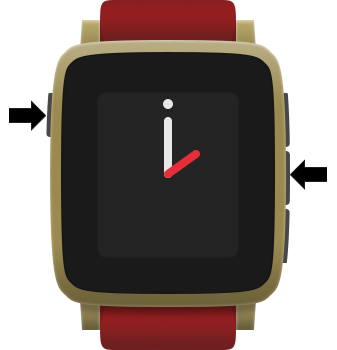
-
The reboot should automatically turn your Bluetooth on again, but please double check. Turn the Bluetooth on if it is not already.
(Launcher -> Settings -> Bluetooth)

-
Launch the Pebble app
 .
. -
Make sure that Pebble is properly paired and connected with your device.
For instructions, click here. -
Make sure that you are in an area that has a strong reception or wifi signal.
-
Try the update again.