iOS Pebble Time Essentials
Managing Apps
Pairing and Connecting Pebble
Testing a Connection
Forget a Pairing
Reboot
Recovery Mode
Factory Reset
Recovery Mode VS Factory Reset
Adding apps
- Make sure that your Pebble is connected to your iOS device.
A banner will appear at the bottom of your screen to let you know if you are disconnected. - Depending on the app you'd like to find, tap the
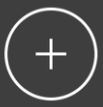 in either the Watchfaces tab or the Apps tab on the Pebble mobile app.
in either the Watchfaces tab or the Apps tab on the Pebble mobile app. - When you find an app that you're interested in, tap it to view its information page. Then tap the "ADD" button near the top.

- The app will load itself on to your watch and appear in the appropriate tab of the Pebble app: Watchfaces or Apps.
- You'll be able to keep dozens of watchfaces and apps on your watch, with any excess apps safely stored in the Pebble app for convenient future access.
Changing apps
- To view apps you've downloaded, select the Watchfaces or Apps tab in the Pebble app.
- To change your watchface, tap the app and then the "Set as active watch" button. Tap the "Settings button" to customize your watchface display.

- If you have more apps than can be stored on your watch, re-organize the menu to decide which ones can be launched by your watch.
- To rearrange your your watchfaces or apps, go to the appropriate tab and press and hold the app you want to move. Within two seconds, you should be able to drag and re-position the app.
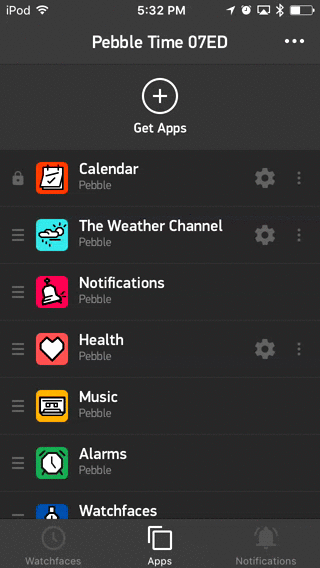
Removing apps
- Customers with lots of apps may find that there are more in their account than can fit on their Pebble.
- If so, you can change the watchfaces and apps available on your Pebble by rearranging their order in the Pebble app, with the ones most important to you towards the top.
- If you would like to remove an app from your watch but still have it saved to your Pebble account, drag the app towards the bottom of the list.
Deleting apps
- Find and tap the undesired app listed in the appropriate tab of the Pebble app.
- When the pop up appears, tap the Delete button to remove it from your account.

If you have never paired your Pebble before, please follow our Getting Started guide.
Please note: If you are having a problem with watchapps not connecting, could you please make sure that the Pebble app is connected and running in the background of your phone? Watchapps, particularly those running on Javascript, will not be able to collect and relay the data they need if the Pebble app is not running.
Otherwise, launch your Pebble iOS app  . If your Pebble Time is not connected, there was be a banner saying "Tap to connect your Pebble" at the bottom of the My Pebble section of your app. Tap it to attempt to reconnect it.
. If your Pebble Time is not connected, there was be a banner saying "Tap to connect your Pebble" at the bottom of the My Pebble section of your app. Tap it to attempt to reconnect it.
A pop-up will show the devices available for pairing and connecting. Find and select your Pebble. If it has been previously paired, it will connect automatically.

If your Pebble does not appear the first time, please try again by pressing the "Retry Pairing" button on the Pairing Problems screen you're redirected to. If it does not appear after a second try, please go into your phone and Pebble Bluetooth settings to unpair all BT devices. Instructions to unpair can be found below.
If your watch is not paired with your phone, you will need to confirm on your phone and on the Pebble Time itself that you would like these two devices paired.
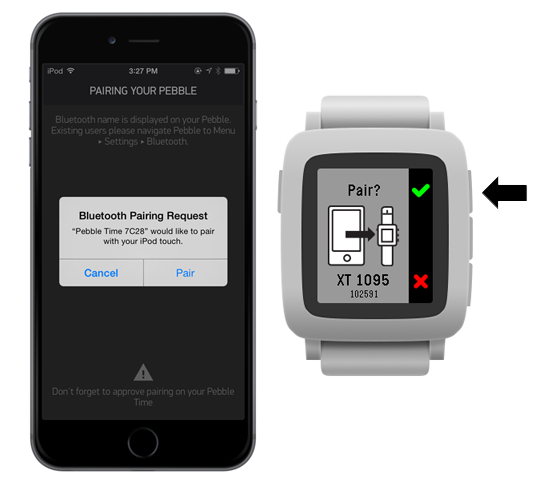
Pebble should then automatically connect to your iPhone.
Back to the Top
- To test that your Pebble is correctly connected to your iOS device, send a sample notification.
- Launch your Pebble app.
- Tap the support button at the bottom of the app menu.
- Tap Test Notifications and send a sample notification to demo your watch.


To unpair devices, follow this path on your Pebble Time: Main menu >> Settings >> Bluetooth >> [Device’s name] >> Forget.
To unpair Pebbles on your iOS device, go to Settings >> Bluetooth >> tap the information icon to the right of your Pebble >> Forget this device.
Check to see if there is a BT LE for your Pebble and be sure to forget both Pebble XXXX and Pebble-LE XXXX pairings.
To make sure that your previous connection has been fully severed, please restart each device.
- To turn off your Pebble Time follow this path on your watch: Main menu >> Settings >> System >> Shut Down.
- To start it up again, hold the Back button (on the left side) for 3-5 seconds until the Pebble logo appears.
Once you have successfully unpaired and restarted each involved device, please try your pairing again.
- If Pebble becomes unresponsive or is not showing the changes that you have recently made, please try rebooting it to see if that solves the issue.
- To reboot Pebble Time, simultaneously hold the back and select buttons until the the Pebble logo appears.
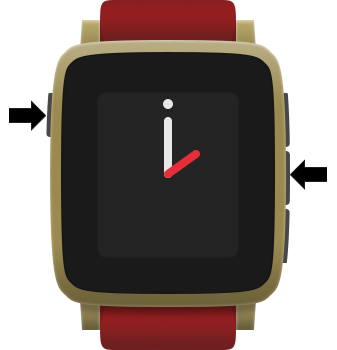
How do I get out of Recovery Mode?
- Launch the Pebble app.
- Reconnect your Pebble with your phone.
- Once connected, your Pebble will update to the latest firmware.
Once the update it complete, you're all set.
If you are still having trouble, please click here for the next troubleshooting steps.
-
What is Factory Reset?
Factory Reset restores your Pebble to factory setting (ie. it forgets pairings and removes apps and data you have stored on Pebble). Be very careful before you use it, because once Pebble has been reset, it cannot be undone. To restore your Pebble to factory settings, select Settings from the main menu, then choose System, followed by Factory Reset. -
When should I use Factory Reset?
You should use Factory Reset whenever you feel like starting fresh with Pebble, or if you are going to re-gift or re-sell it, so that the new owner gets a clean Pebble.
Recovery Mode VS Factory Reset
-
What is the difference between Recovery Mode and Factory Reset?
The difference between the two is seen in your firmware and your apps. In Recovery Mode, your firmware goes back to an earlier version but your settings and apps remain on your watch. Conversely, in Factory Reset, your firmware is not effected at all, but all of the apps, connections, and data saved on your Pebble are removed.
