Android - Message notifications are not coming through
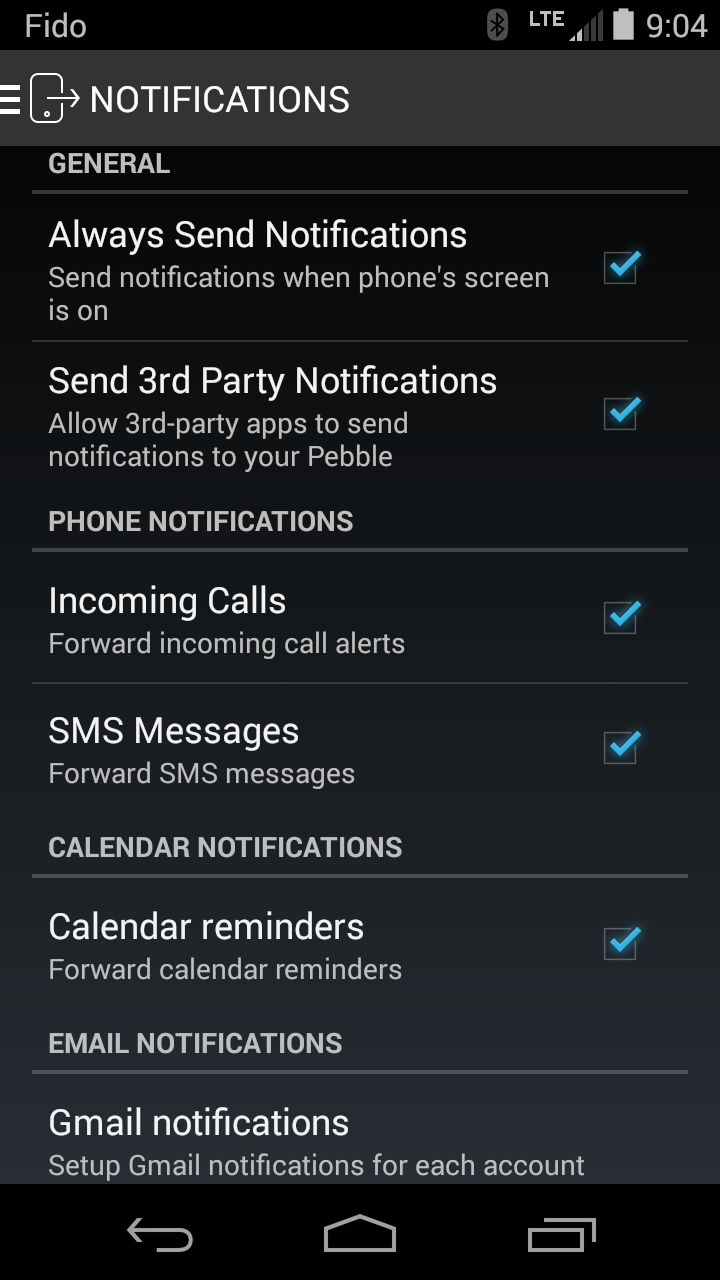 1) From the main menu in the Pebble app, tap Notifications and make sure you've selected the checkbox(es) beside the notification types you wish to push to your Pebble watch. Have at least one of the following selected: Incoming Calls, SMS Messages, Calendar Reminders, Email, as well as "Always Send Notifications".
1) From the main menu in the Pebble app, tap Notifications and make sure you've selected the checkbox(es) beside the notification types you wish to push to your Pebble watch. Have at least one of the following selected: Incoming Calls, SMS Messages, Calendar Reminders, Email, as well as "Always Send Notifications".
If you'd like to receive alerts from 3rd party apps, you can scroll to the bottom and tap "All apps" to control what apps can send Pebble notifications.
2) Please also make sure that the Settings are correct on your Pebble. From the main menu on the watch, select Settings >> Notifications and make sure that Notifications are on, Do Not Disturb is either disabled or not enabled for the current time, and that Vibration is enabled if you want the tactile
3) If the settings are correct, please try resetting both devises. Turn off your phone first, then your Pebble (Settings >> Shut Down). Next, power up you Android, followed by your Pebble (hold any button for 6-10 seconds). When you reconnect, you notifications should come through properly.
If none of the above suggestions resolved your issue, please let us know by contacting our Support Team through the mobile app.